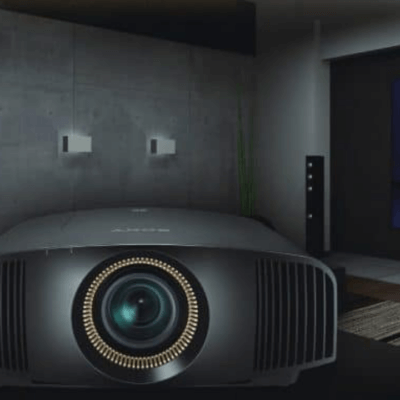How to use the CEC function of ViewSonic X1 Projector? This tip will give you the answer.

How to set up CEC on ViewSonic X1 Projector
- Press the MENU or button to display the On-Screen Display (OSD) Menu.
- Press Left/ Right to select the POWER MANAGEMENT menu. Then press ENTER/OK or use Up/ Down button to access the POWER MANAGEMENT menu.
- Press Up/ Down button to select the menu option. Then press ENTER/OK to display its submenu, or press Left/ Right to adjust/select the setting.
- Select Auto Power On, and then choose CEC.
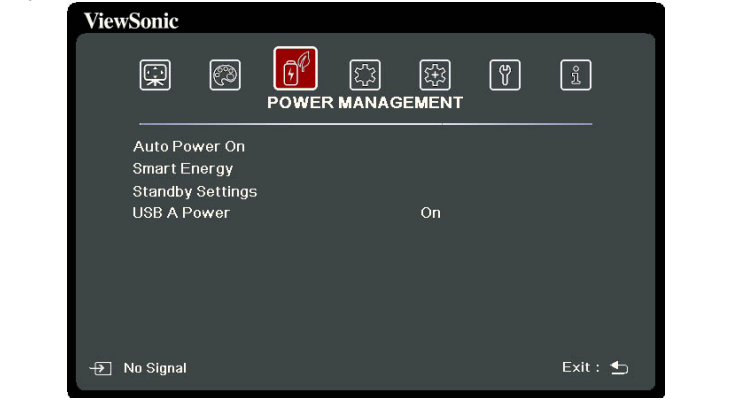
This projector supports CEC (Consumer Electronics Control) function for synchronized power on/off operation via HDMI connection. That is, if a device that also supports CEC function is connected to the HDMI input of the projector, when the projector’s power is turned off, the power of the connected device will also be turned off automatically. When the power of the connected device is turned on, the projector’s power will be turned on automatically.
In order for the CEC function to work properly, make sure that the device is correctly connected to the HDMI input of the projector via an HDMI cable, and its CEC function is turned on.

Read more: