

The ViewSonic X1 projector is equipped with screen mirroring feature, this guide will show you how to finish the task. Keep on reading this reset ViewSonic X1 projector screen mirroring guide.


Screen Mirroring provides a 5GHz Wi-Fi connection for users to mirror the screen on their personal device.

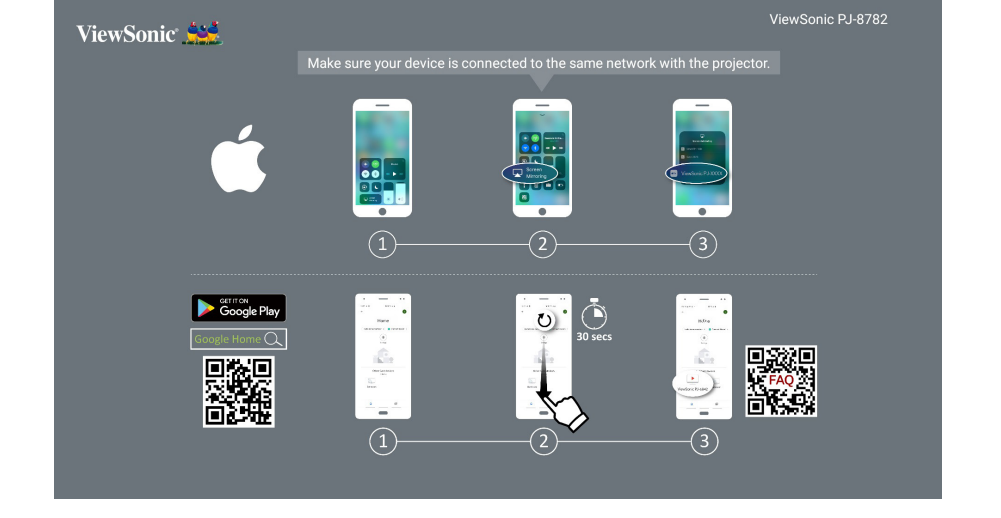
Read more: