This guide will show you how to adjust the brightness output of ViewSonic X1 projector.

How to adjust the brightness output of ViewSonic X1
- Press the MENU or setting button to display the On-Screen Display (OSD) Menu.
- Press Left/ Right to select the ADVANCED menu. Then press ENTER/OK or use Up/ Down button to access the Basic menu.
- Press Up/ Down button to select the menu option. Then press ENTER/OK to display its submenu, or press Left/ Right to adjust/select the setting.
- Select Light Source Settings, and then choose Light Source Mode.
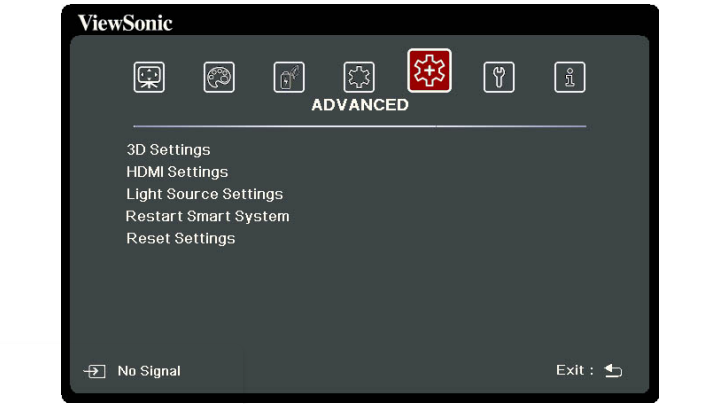
- Normal: Provides full light source brightness.
- Eco: Reduces light source power consumption by 20% and lowers brightness to extend the light source life and decreases the fan noise.
- Dynamic Black 1: Reduces light source power consumption by up to 70% depending on the content brightness level.
- Dynamic Black 2: Reduces light source power consumption by up to 50% depending on the content brightness level.
- Custom: Allows you to adjust the light source power.
You can choose the brightness mode as you like.

Read more:




