VANKYO projectors are popular budget projectors that have no built-in smart systems. Therefore, you need to connect the VANKYO projector to other devices to access Netflix. In this guide, we are going to share a guide on playing Netflix on the VANKYO projector and the VANKYO projector won’t play Netflix troubleshooting.

How to Watch Netflix on VANKYO Projector?
VANKYO projectors have no built-in Netflix, which requires connecting to other devices to access Netflix. You can try the following methods to watch Netflix on your projector.

Method 1: Connect VANKYO Projector to Streaming Media Players
1. Connect the VANKYO projector via the interface of the projector. Choose one of the devices below and plug it into the VANKYO projector.
- Apple TV
- Chromecast
- META Portal TV
- Fire TV
- NVIDIA SHIELD
2. Then select the corresponding HDMI port as the input source of your VANKYO projector.

Method 2: Connect VANKYO Projector to Game Consoles
You can connect the VANKYO projector to one of the game consoles below.
- PS3
- PS4
- PS5
- XBOX 360
- XBOX ONE
Then, select the corresponding HDMI interface as the input source.
Method 3: Connect VANKYO Projector to Smartphone

- Connect your smartphone to the VANKYO projector via lightning to HDMI adapter (iPhone) or a Micro USB/Type C to HDMI adapter based on your smartphone’s type.
- Connect the projector and the smartphone with the HDMI adapter.
- Trust the projector on your phone when there is a prompt message window.
- Then your screen of the iPhone can be mirrored on the projector.
Method 4: Connect VANKYO Projector to PC or Laptop

Netflix is optimized for most popular browsers so you can watch Netflix on your PC or laptop and then connect the projector to your PC or laptop.
- Get an HDMI cable.
- Connect the projector to your PC or laptop using the HDMI cable.
- Select the corresponding HDMI signal as the input source on your VANKYO projector.
- Press and hold Windows Key and P key simultaneously to adjust the display settings based on your preference.
- Then, you can watch Netflix on your projector.

VANKYO Projector Won’t Play Netflix Troubleshooting
If you find the VANKYO projector can’t play Netflix, you can try the following solutions for troubleshooting.

- Check whether you have connected the VANKYO projector has connected to an external device that supports Netflix.
- Check whether the HDMI cable is compliant with HDCP. If not, try a new HDMI cable that is compliant with HDCP. Netflix is protected by HDCP.
- Make sure that you have selected the correct input source on the VANKYO projector, you can switch the HDMI 1 to HDMI 2 and try again.
- Check whether you are using Airplay to mirror the screen of your Netflix content. You can change a wired HDMI connection method because Airplay is no longer supported with Netflix.
- Try to reset or restart your device or clear the cache, then try again later.
- Check whether your internet is disconnected or poor. You can test the internet on your phone or other devices.
- Force-close the Netflix App and try again (Move the cursor to select the App>Press Menu>select Force stop.
- If you are playing on a browser on a PC or tablet, you can try to change a browser and try again.

FAQs
How to Restart Your Netflix Account?
You can restart your Netflix account by the following steps:
- Sign in to Netflix.
- Select Restart Your Membership from any profile (except Kids profile).
How to Fix If I Can’t Sign in to Netflix?
If you fail to sign in to Netflix, you can try to change or reset the password of your Netflix account. Here are the details below.
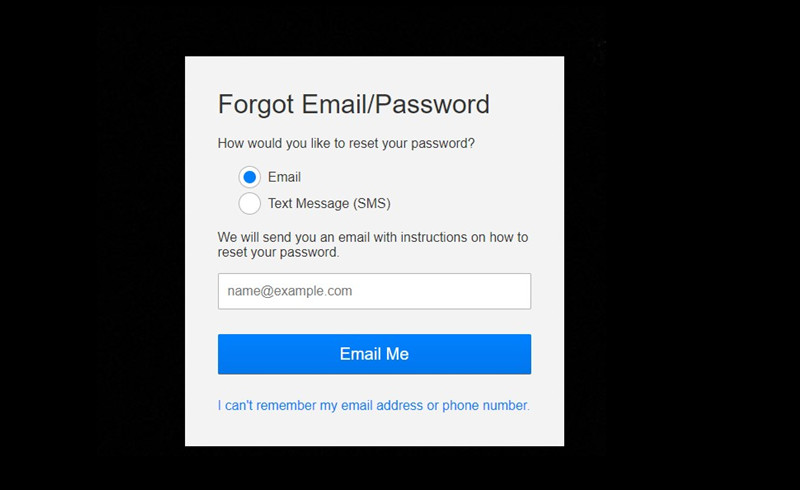
- Visit the Netflix official website.
- Click Sign In.
- Click Need Help.
- Choose one of the Email or Text Messages to reset your password.
How to Fix Color Distortion on VANKYO Projector?
- Make sure the video source has a fine resolution.
- Adjust RGB by steps: menu-picture-color temperature, then select different modes and adjust the value accordingly.
- Reset the VANKYO projector to Factory Default setting by steps: menu-option-restore factory default.

How to Fix Small Dots on Projector Screen?
- Tap the VANKYO projector gently to shake off the small spot caused by dust in installation or shaking during shipment.
- Clean lens with non-woven fabrics.
What to Do If VANKYO Projector Remote Control Doesn’t Work?

- Firstly, check the battery life of the projector.
- Make sure the remote control is pointed to the IR receiver on the projector. Some models of VANKYO projectors install the IR receiver on the back.
- Make sure there is no obstacle between the projector and the remote control.
- Keep a proper distance between the projector and the remote control.
How to Fix if VANKYO Projector Shows No Signal?
- Make sure all cables of the projector are plugged correctly and firmly.
- Make sure the interface and the cables are matched.
- Make sure the USB flash drive version. USB 2.0 is not supported on the VANKYO projector.
What to Do If VANKYO Projector Has No Sound?

- Check whether the projector or the connected device is muted.
- Check the audio format. Most VANKYO projectors don’t support Dolby Sound.
- VGA connection can only transmit analog signals of video not audio. The external speaker is required when the external device is connected via a VGA cable.
- Check whether the video has encryption.
- Try to change a new HDMI cable when you connect the projector to an external device.
That’s all for the guide on playing Netflix on the VANKYO projector and the VANKYO projector won’t play Netflix troubleshooting.
Related Posts
VANKYO LEISURE D30T Image Problem Troubleshooting
VANKYO Projector Not Turning On Solutions
VANKYO Projectors Low Brightness Troubleshooting
How to Reduce Noise of VANKYO projectors?
VANKYO LEISURE D30T Screen Mirroring for Android Phone




