VANKYO Leisure 470 supports Airplay and provides both wired and wireless screen mirroring. Here are the detailed procedures.
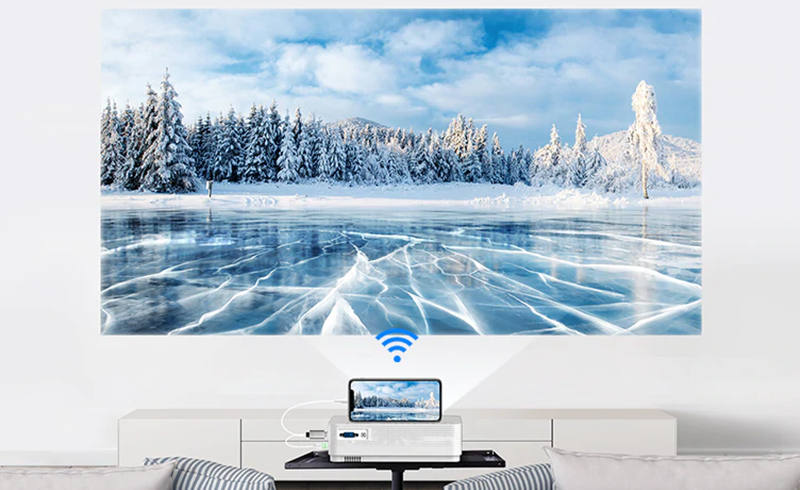
Wired Screen Mirroring
Turn on the projector, select Screen Mirroring in the options of the Input Source.
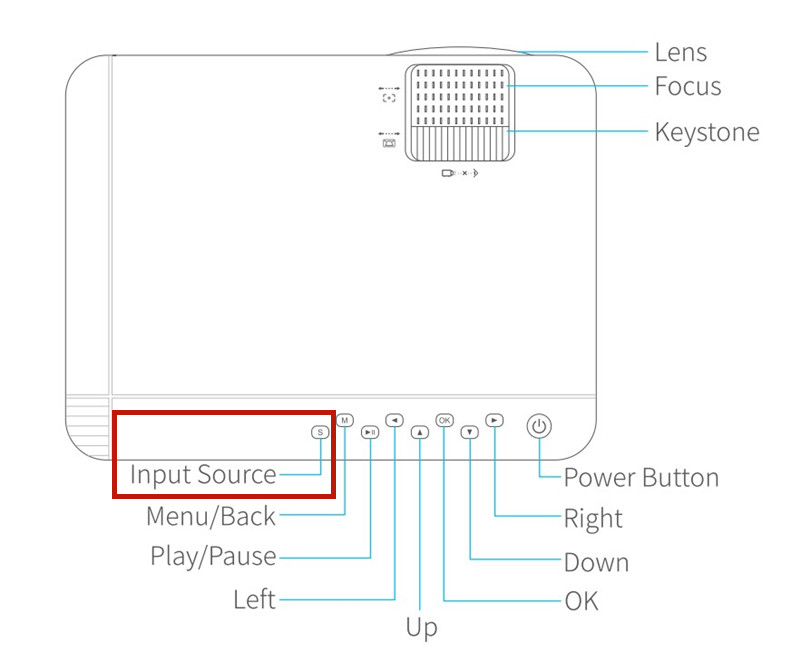
2. Enter the interface of Screen Mirroring for the iOS System.
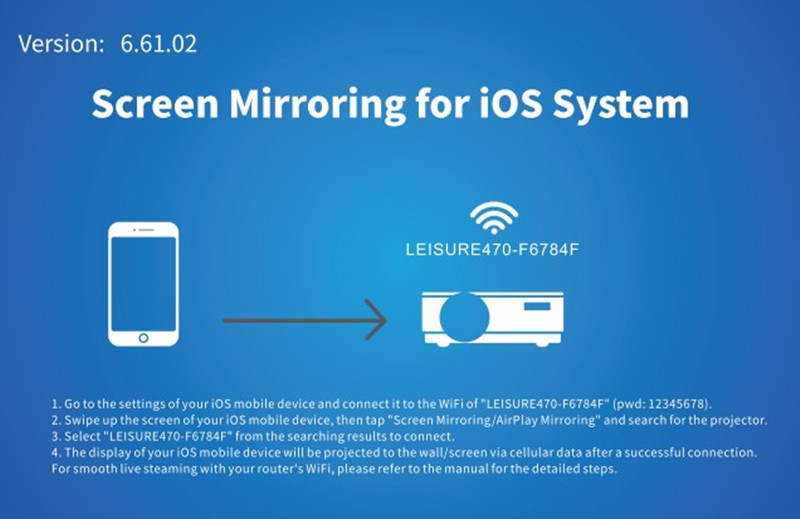
3. Connect your iPhone to the USB port of the projector with the Apple original Lightning cable.
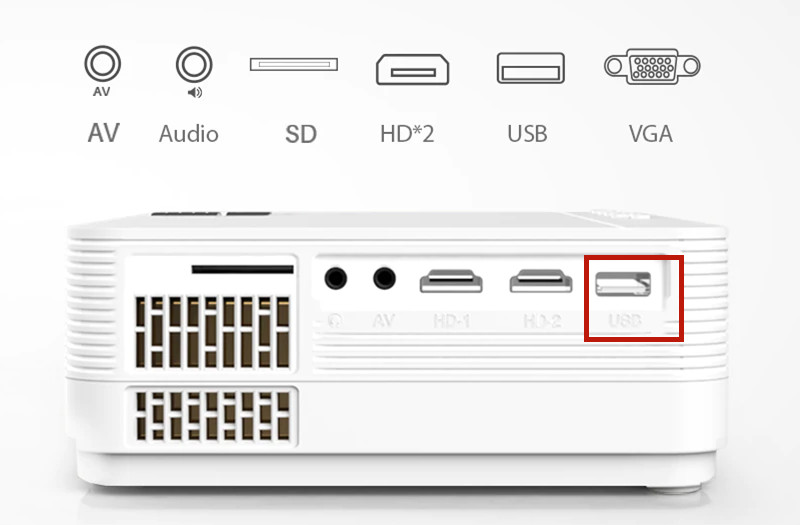
4. Select Trust in the pop-up window of Trust The device.
5. The screen of your iOS mobile device will be projected to the wall/screen after a while.
Wireless Screen Mirroring
1. Turn on the projector, select Screen Mirroring in the options of the Input Source, and enter the interface of Screen Mirroring for the iOS System.
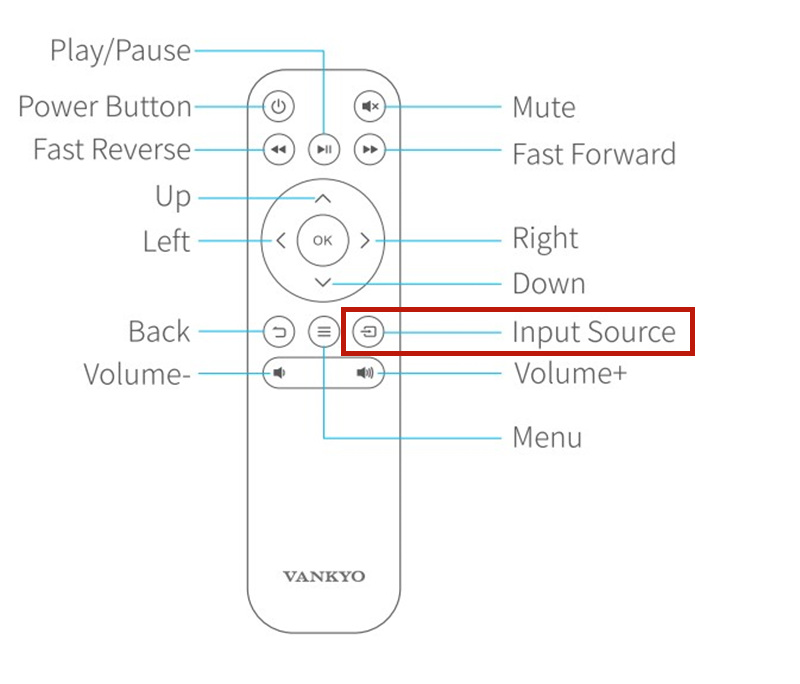
2. Into the settings of your iPhone and connect it to the Wi-Fi of LEISURE470-XXXXXX (password: 12345678). Please ignore the exclamation mark before it.
3. Swipe up the screen of your iPhone, then tap Screen Mirroring/AirPlay and search for the projector.
4. Select LEISURE470-XXXXXX from the searching results to connect.
5. The display of your iPhone will be projected to the wall/screen via cellular data after a successful connection.
Related Posts
What to Do If VANKYO Leisure 470 Remote Control Doesn’t Work?
VANKYO Projector No Sound Troubleshooting and Solutions




