VANKYO LEISURE D30T supports both wired and wireless screen mirroring for Android phones. This post introduces the wired and wireless screen mirroring method.

Wired Mirroring
- Turn on the VANKYO LEISURE D30T projector, and select Screen Mirroring as the input source, then press the OK button on the projector/remote to switch to the interface of Screen Mirroring for the Android System.
- Go to the settings of your phone, find Developer options and turn on USB debugging.
- Connect your Android mobile device to the USB port of the projector with the ORIGINAL USB cable.
- Tap OK when your Android phone pops out the windows of Allow USB debugging, then the screen of your Android device will be projected to the wall/screen.

Wireless Mirroring
To activate this function, your android phone must support a Multi-Screen/Wireless display. Names may differ from different devices.
- Turn on the VANKYO LEISURE D30T projector, and select Screen Mirroring as the Input Source, then press the OK button on the projector/remote to switch to the interface of Screen Mirroring for the Android System.
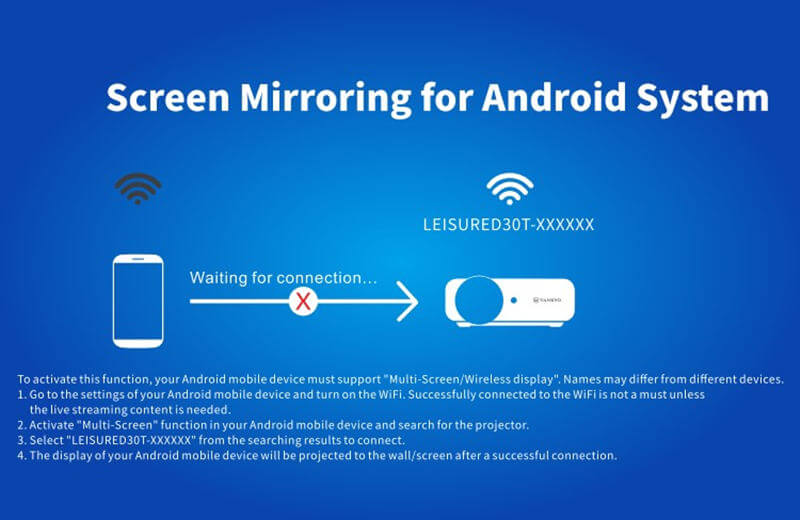
- Turn ON the Wi-Fi Switch on your Android phone. Successfully connected Wi-Fi on an Android device is not a must unless the live streaming content is needed.
- Activate the Multi-Screen function on your Android phone and search for the projector.
- Select LEISURED3OT-XXXXXX from the searching results to connect.
- Your Android phone display will be projected to the wall/screen after a successful connection.
Related Posts
VANKYO LEISURE D30T Image Problem Troubleshooting
VANKYO LEISURE D30T Screen Mirroring for iPhone
VANKYO Projectors PowerPoint Display Guide
How to Fix If VANKYO Projector Can’t Power On?
How to Fix If VANKYO Remote Doesn’t Work?



