How to adjust the brightness output of ViewSonic X2 projector? This projector allows you to set up differenct brightness mode to meet the need of different using senarios.

How to adjust the brightness output of ViewSonic X1
- Press the MENU or setting button to display the On-Screen Display (OSD) Menu.
- Press Left/ Right to select the ADVANCED menu. Then press ENTER/OK or use Up/ Down button to access the Basic menu.
- Press Up/ Down button to select the menu option. Then press ENTER/OK to display its submenu, or press Left/ Right to adjust/select the setting.
- Select Light Source Settings, and then choose Light Source Mode.
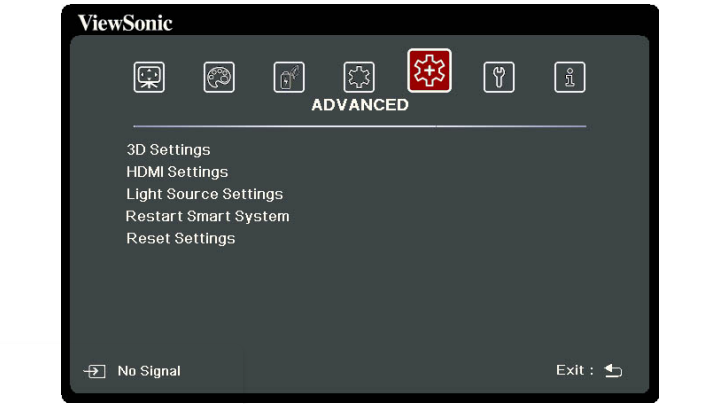
You can choose a brightness mode from these options according to your need: Normal, Eco, Dynamic Black 1, Dynamic Black 2, Custom.
The ECO mode is used by users the most, because it is able to reduce light source power consumption by 20% and lowers brightness to extend the light source life and decreases the fan noise.

Read more:


