You can enlarge the picture up to four times. For more details, please read this Sharp/NEC PE506UL zoom image tip.

- Press the D-ZOOM (+) button to magnify the picture.
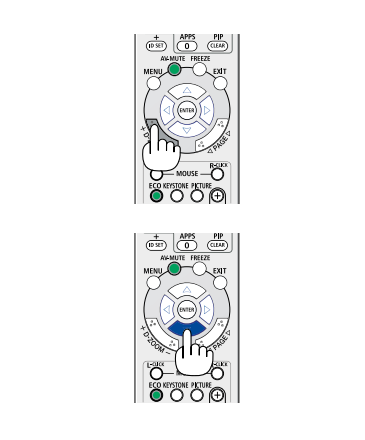
- To move the magnified image, use the ▲,▼,◀ or ▶ button.
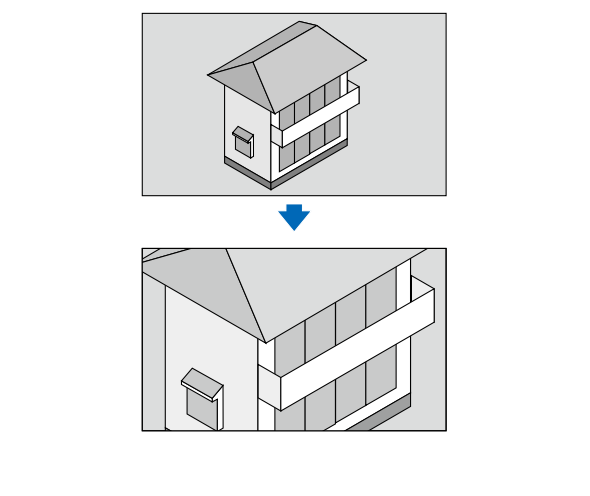
- Press the ▲▼◀▶ button.
The area of the magnified image will be moved
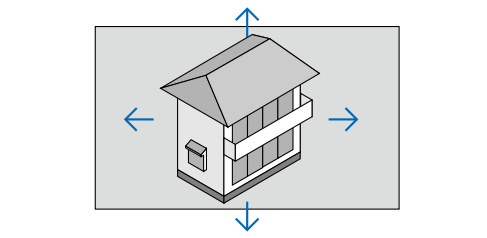
- Press the D-ZOOM (-) button to magnify the picture.
Each time the D-ZOOM (-) button is pressed, the image is reduced.
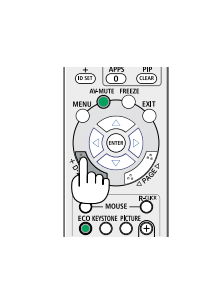
NOTE:
• The maximum magnification may be less than four times depending on the signal.
• This feature can not be used when LAN, and USB-A is selected as the input terminal.
Read more:
- How to Use Tip for Using Cannon LX-MU500Z Projector BrilliantColor Feature
- Cannon LX-MU500Z Projector D.Zoom Feature Tip
- Cannon LX-MU500Z Projector Corner Adjustment Guide
- Cannon WUX5800 Projector Marginal Focus Reseting Guide
- How to Adjust Image for Tabletop or Floor Installation of Cannon WUX5800 Projector?



