The ViewSonic X1 projector has several built-in security features to prevent theft, access, or accidental setting changes. This tip will introduce the way to set up password on the ViewSonic X1.

Using the Password Function
To help prevent unauthorized access or use, the projector offers a password security option. The password can be set through the On-Screen Display (OSD) Menu. In case of forgetting the password, it is recommed to make note of your password, and keep it in a safe place.

Setting a Password on ViewSonic X1
- Press MENU or Settings to open the OSD Menu and go to: SYSTEM > Security Settings and press ENTER/OK.
- Highlight Power On Lock and select On by pressing Left/Right .
- As pictured to the right, the four arrow keys (up, down, right, left ) represent 4 digits (1, 2, 3, 4). Press the arrow keys to enter a six digit password.
- Confirm the new password by re-entering the new password. Once the password is set, the OSD Menu will return to the Security Settings page.
- Press EXIT or Settings to leave the OSD Menu.
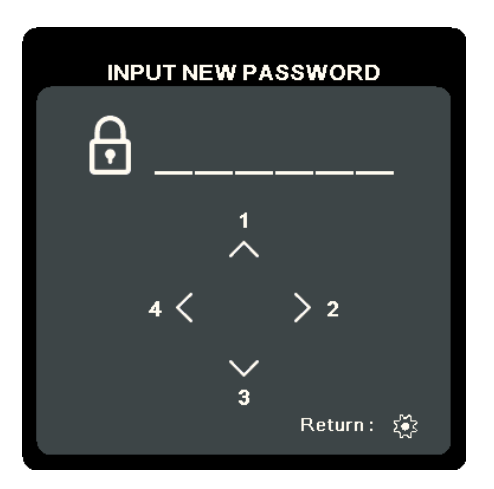
NOTE: Once set, the correct password must be entered every time the projector is started.

Read more:
How to Use ViewSonic X1 Security Slot?




