

Installing a microSD Card or micro-SIM Card is a critical step to get TE Spro 2 Projector started.
You do not need to turn off the ZTE Spro 2 to install or remove the microSD or micro-SIM card. However, before removing the microSD card when the device is on, you need to unmount it. See Removing the microSD Card From Your ZTE Spro 2.
Some applications may require a microSD card to work properly if it stores certain data on it. Therefore, it is recommended that you keep a microSD card installed and do not remove or replace it unnecessarily. The micro-SIM card is already installed. If you need to swap micro-SIM cards, the process is similar to microSD card installation.

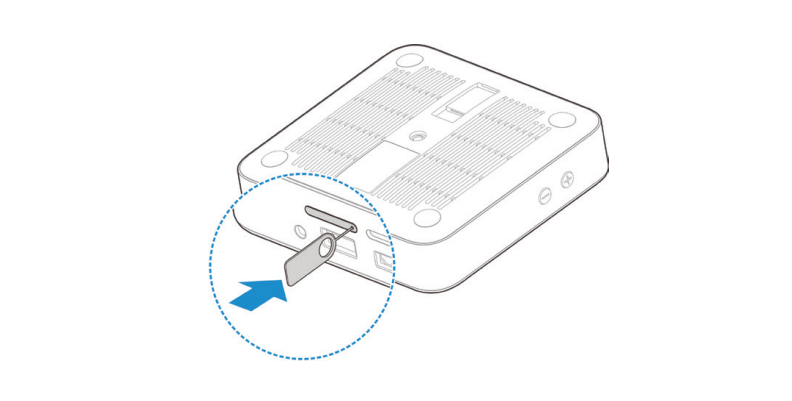
Read more:
ZTE Spro 2 Projector Google Voice Typing Tip