If you want to set up Sharp/NEC PE506UL Projector quickly, you may follow this guide to finish the task.

How to turn on the projector and to project a picture onto the screen quilckly. See the flow of projecting an Image.
Step 1
• Connecting your computer / Connecting the power cord
Step 2
• Turning on the projector, remove the lens cap. Press and hold both ends of the lens cap and pull it toward you.

• Change the On-Screen menu language
Step 3
• Selecting a source. Press the INPUT button. The projector will search for the available input source and display it.
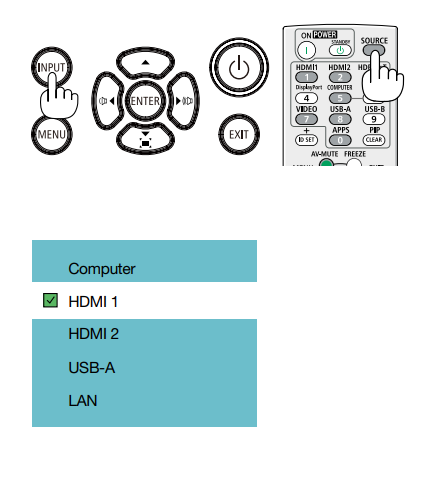
Step 4
• Adjusting the picture size and position
• Correcting keystone distortion [KEYSTONE]
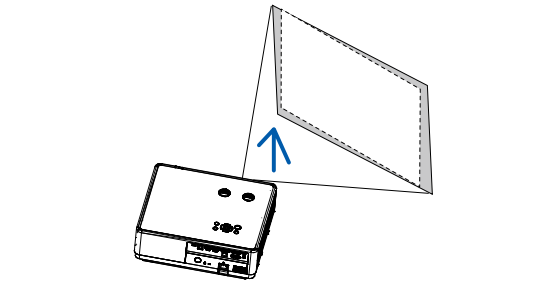
Step 5
• Adjusting a picture and sound. Optimizing a computer signal automatically. Turning up or down volume
Step 6
• Making a presentation

Read more:
- How to Use Tip for Using Cannon LX-MU500Z Projector BrilliantColor Feature
- Cannon LX-MU500Z Projector D.Zoom Feature Tip
- Cannon LX-MU500Z Projector Corner Adjustment Guide
- Cannon WUX5800 Projector Marginal Focus Reseting Guide
- How to Adjust Image for Tabletop or Floor Installation of Cannon WUX5800 Projector?



