If you want to make Sharp/NEC PE506UL Projector optimize a computer image automatically, you may follow this guide to finish the task.

Adjusting the Image Using Auto Adjust
Optimizing a computer image automatically. (Auto PC adj.) Press the AUTO ADJ. button to optimize a computer image automatically.
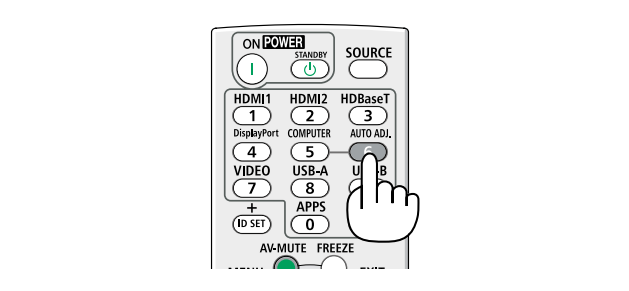
This adjustment may be necessary when you connect your computer for the first time.
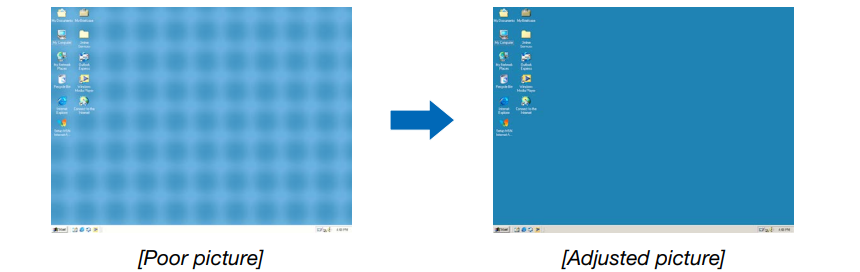
If the Auto Adjust operation cannot optimize the computer signal, try to adjust [Fine sync], [H position], [V position], and [H. size] manually.

Read more:
- How to Use Tip for Using Cannon LX-MU500Z Projector BrilliantColor Feature
- Cannon LX-MU500Z Projector D.Zoom Feature Tip
- Cannon LX-MU500Z Projector Corner Adjustment Guide
- Cannon WUX5800 Projector Marginal Focus Reseting Guide
- How to Adjust Image for Tabletop or Floor Installation of Cannon WUX5800 Projector?




