You may adjust keystone distortion of image in your projector with the H/V keystone adjustment. Follow steps below to adjust keystone distortion of projected image manually.

Before performing KEYSTONE correction:
Press the KEYSTONE button on your remote control. The keystone adjustment dialog box displays ( including H/V keystone, 4-Corner correction, 6-Corner correction, Curved correction, Grid Image Tune, Reset), press ▲▼◀ ▶ button to adjust keystone distortion.
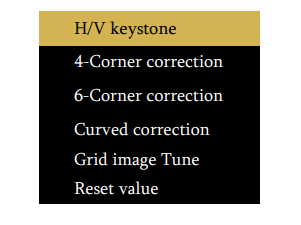
You may save your settings for keystone adjustment:
• H/V keystone……Adjust the projected image when the projector is on the horizontal or vertical keystone distortion.
• 4-Corner correction……Adjust the projected image when the projector is keystone distortion of four corners .
• 6-Corner correction……Adjust the projected image when the projector is keystone distortion of six corners.
• Curved correction……Adjust the projected image when the projector linearity is uneven or the projected images bent vertically and horizontally.
• Grid image tune……Adjust the local points of the projected image.
• Reset……The correction values will be restored to the factory defaults.

Read more:
- How to Use Tip for Using Cannon LX-MU500Z Projector BrilliantColor Feature
- Cannon LX-MU500Z Projector D.Zoom Feature Tip
- Cannon LX-MU500Z Projector Corner Adjustment Guide
- Cannon WUX5800 Projector Marginal Focus Reseting Guide
- How to Adjust Image for Tabletop or Floor Installation of Cannon WUX5800 Projector?


