If you connect your computer to Sharp/NEC PE506UL Projector, but find that no image, please follow this tip to troubleshoot.

Selecting the computer source would solve the issue of no image. Turn on the computer source equipment connected to the projector, then follow the steps below.
Detecting the Signal Automatically
Press the INPUT button. The projector will search for the available input source and display it. The input source will change as follows:
Computer →HDMI1 → HDMI2 → USB-A → LAN
• With the INPUT screen displayed, you can press the up and down button to select the input source.
TIP: If no input signal is present, the input will be skipped.
Using the Remote Control
Press any one of the Computer, HDMI1, HDMI2, USB-A, or APPS buttons.
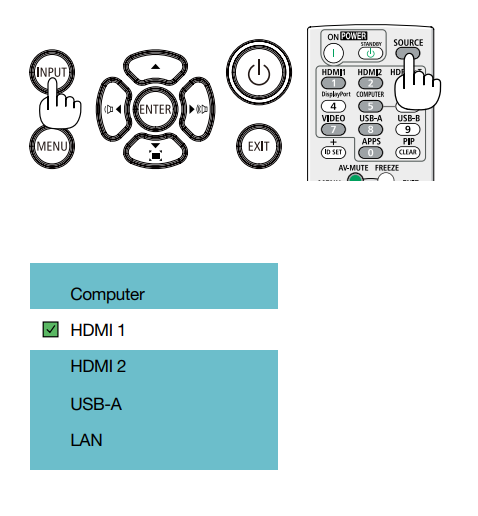

Read more:
How to Use Tip for Using Cannon LX-MU500Z Projector BrilliantColor Feature
Cannon LX-MU500Z Projector D.Zoom Feature Tip
Cannon LX-MU500Z Projector Corner Adjustment Guide
Cannon WUX5800 Projector Marginal Focus Reseting Guide
How to Adjust Image for Tabletop or Floor Installation of Cannon WUX5800 Projector?




