

Samsung Freestyle Projector Caption Setting Method
Samsung Freestyle supports closed caption settings, enabling you to turn the captions on or off. Here are the details.



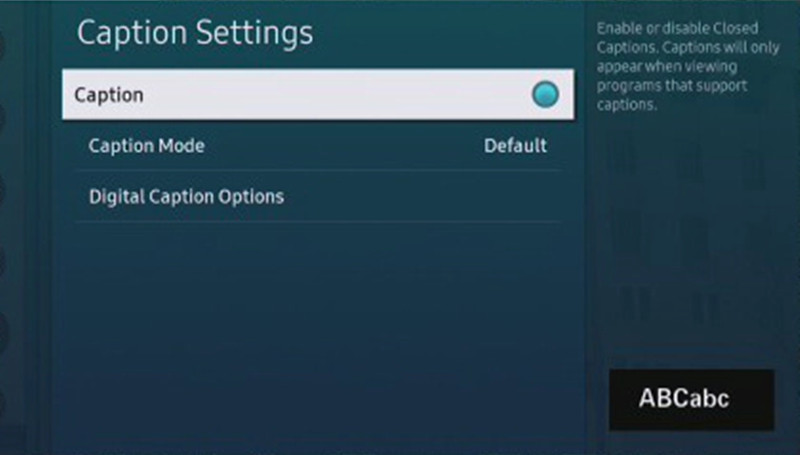
There are also two caption options in this menu:
Caption Mode: This allows you to change the caption language. However, the available languages are determined by the broadcast station, so in most cases, it is best to leave this on Default.
Digital Caption Options: It can change the look of the captions. The options available are font style, size, color, background color, and more.
Please note that captions are only displayed in apps or broadcasts that support captions. Some apps, such as Netflix, have their own caption settings that need to be turned on. For captions or subtitles on Blu-ray discs or DVDs, these are a feature of the disc and need to be selected in the disc’s menu before starting the movie.
Related Posts
Samsung Freestyle Projector Accessibility Shortcuts Guide
Samsung Freestyle Ambient Mode Phone Control Method
Samsung Freestyle Ambient mode Setting Guide
Samsung Freestyle Smart Hub Test and Reset Guide
Samsung The Freestyle Projector Picture Problems Test and Image Reset
Samsung The Freestyle Loud Noise Troubleshooting
Samsung The Freestyle Keyboard Connection Guide