
Wireless projection with Android devices for Philips PicoPix Nano Projector
What you need
• An Android device which supports Miracast (or Screen Mirroring). The feature name can be also known as Screencast, Screen Sharing, WiFi Direct, and Wireless Display, etc. Not all Android devices have this feature. Refer to your device user manual for details.
• Turn on WiFi on your Android device.
1. Turn on the projector. The home menu is displayed.
2. Use the button to select Screen Mirroring, and then press OK.
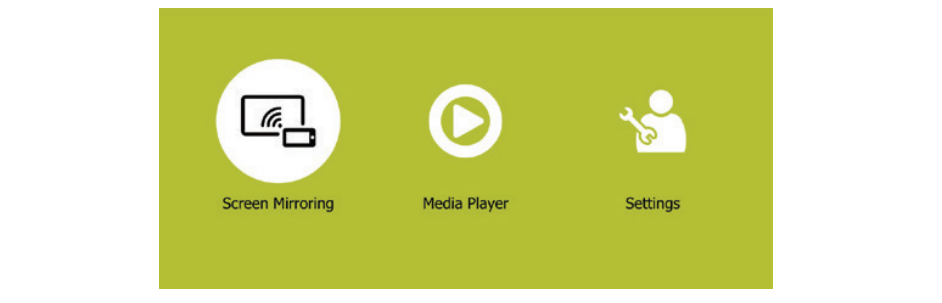
3. The window for selecting a screen mirroring method is displayed: Apple and Android. Select Android to enter the screen mirroring interface.
4. In the screen mirroring interface, the projector name is displayed. You are prompted to connect your Android device to the projector.
5. On your Android device, access the screen mirroring settings, and select the ‘Wireless Display” option. Then select the projector name under ‘Wireless Display’ to connect your Android device to the projector.
6. After successful connection, the screen content of your Android device is casted to the projection surface.

Read more:
Philips NeoPix Prime 2 Projector PC Connection Troubleshooting
Philips NeoPix Prime 2 Projector No Sound from External Device Solution




