You can share the screen contents of your iPhone or Mac on the projection screen of Philips NeoPix Prime 2 Projector.

Screen mirroring for iPhone and Mac
What you need: Enable WiFi both on the projector and your iPhone/Mac, and the two are in the same WiFi network.
1. Make sure AirPlay is enabled on the projector. On the home screen, press up button once or more to display the shortcut options. Use the Navigation button on the remote control to access AirPlayTM to check whether AirPlay is enabled. Once enabled, you do not need to enable it again later.
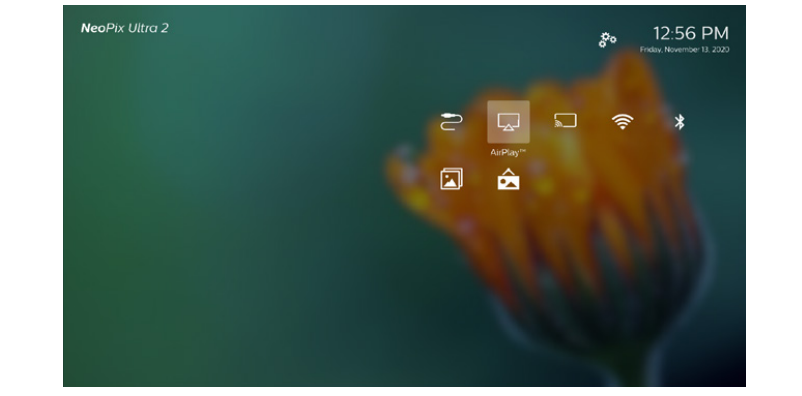
2. On your iPhone, access ‘Control Center’ by sliding the screen up, and select the ‘Screen Mirroring’ option. Then select the projector name under ‘Screen Mirroring’ to connect your iPhone to the projector. Or on your Mac, access the screen mirroring option located on the top of the computer screen, then select the projector name to connect your Mac to the projector.
3. After successful connection, the screen contents of your iPhone/Mac are casted to the projection surface.
Read more:


