This tip introduces you the image settings of Philips NeoPix Prime 2 Projector.

Picture settings for Philips NeoPix Prime 2 Projector
Go to Projection Image Setting to access the following settings.
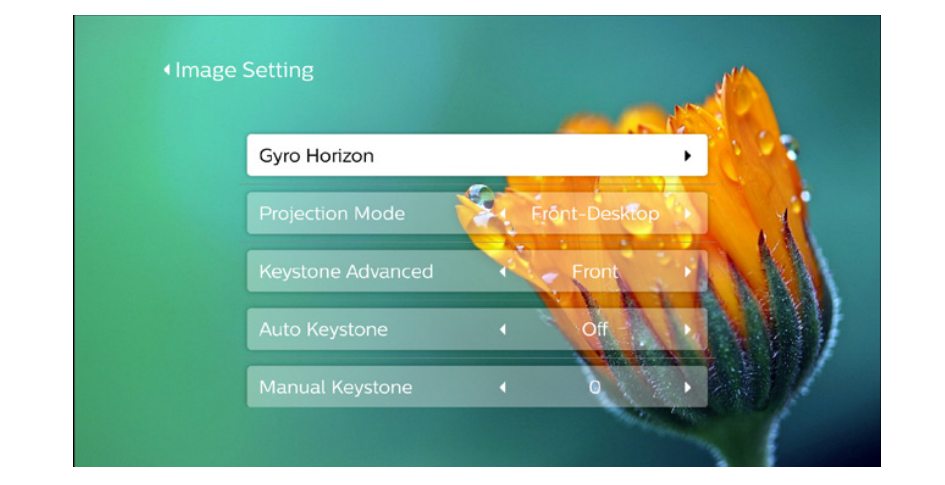
- Gyro Horizon:
Automatically calibrate the horizontal projection to the optimal. Perform calibration before you enable auto keystone correction (Auto Keystone) of the projection. Place the projector on a level surface before calibration
- Projection Mode:
Adjust the projection to the correct position based on different installation of the projector.
Read more:
How to Cast Video for iOS Device on Philips NeoPix Prime 2 Projector?
Philips NeoPix Prime 2 Projector Screen Mirroring for iPhone/Mac
How to Browse USB Drive on Philips NeoPix Prime 2 Projector?




