Panda projector is a budget mini projector that made a hit on TikTok. In this guide, we are going to provide a review, user guide, and troubleshooting tips for the Panda projectors.
Panda Projector Review
Appearance
Panda projector has a brief design which has a contrast color of white and yellow, whose overall design is fashionable and colorful. There is a big lens on the left side of the front panel.
The shortcut buttons on the top panel make it convenient for users to control the projector and adjust the settings.

The panda projector is small and light, and you can even hold it with only one hand. The portable design makes it suitable for outdoor use and camping.
Image
The projector has a supported resolution of 1080P, which is suitable for playing videos via the projector. Panda projector uses LED as the light source and has no trouble with frequent lamp replacement. However, the image brightness is not good enough. To ensure a good viewing experience, you’d better use it at night or use it in a dark room.

It has a focus button on the right side. You can roll the focus button to adjust the image.
Connectivity
Panda projector is equipped with HDMI, USB, and DC port, enabling you to connect to different devices, such as computers, smartphones, game consoles, and TV sticks. It does not support Wi-Fi and Bluetooth.

Overall Review
Panda projector has a similar appearance to many budget projectors, such as the PVO projector, and HighPeak projector, but the projector is slightly cheaper than them. Though the projector has many shortcomings, including lower brightness and poor connectivity, it is still cost-effective in view of its low cost.
How to Use the Panda Projector?
When you open the package box, the first thing you should do is remove the lens cover and place it on a table or cabinet.
Connect the power cord to the socket, and turn on the Panda projector.
Hanging on a screen on the wall. If you have no screen, you can just project onto a neat white wall.
Roll the focus button on the right panel to make the projection image clear. If the projection image is twisted by the wall or not completed, you can add something below the projector to lift its height.
Then, connect the projector to external devices to access video or images. For example, you can connect the projector to a TV stick to access Netflix, Disney+, and more streaming apps.

If you project an image of a window, then you will see a fake window on the wall.
You can also project some videos with glaring and vivid colors to take trendy and creative photos. Many online influencers post their photos taken by projectors.

How to Connect Panda Projector to iPhone?
You can use a Lightning to HDMI adapter to connect the projector to your iPhone. Check the following steps to get more details.
- Get lightning to HDMI adapter.
- Connect the HDMI end to the projector and the lightning end to your iPhone.
- Click to Trust the projector when there is a prompt window for access.
- Then, the screen of your iPhone can be mirrored onto the projection image of the Panda projector.
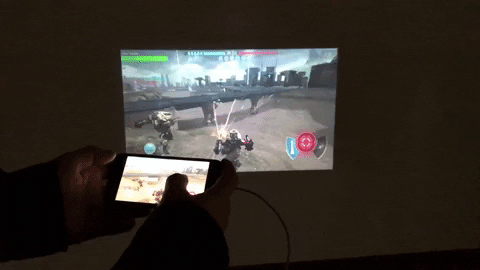
If you are using an Android phone, you can replace the lightning to HDMI adapter with a Micro USB/Type C to HDMI adapter according to the specific models of your smartphone. The connection steps for Android phones are similar to the iPhone.
Panda Projector Troubleshooting
Panda Projector Remote Control Doesn’t Work
The Panda projector adopts an infrared remote control. You can check the following tips if the remote control doesn’t work.
- Point the remote to the projector IR receiver directly when using the remote control.
- Keep a close distance from the projector when you are using the remote.
- Check whether the batteries of the remote control are depleted and try to replace a new pair of batteries.
- Remove all the sundries or electric appliances that may block the signals. For example, microwave oven.
- Clean the IR receiver with a clean and soft cloth.
Panda Projector Blurry Images Troubleshooting
If you find the image of the Panda projector is blurry, you can try the following solutions below.
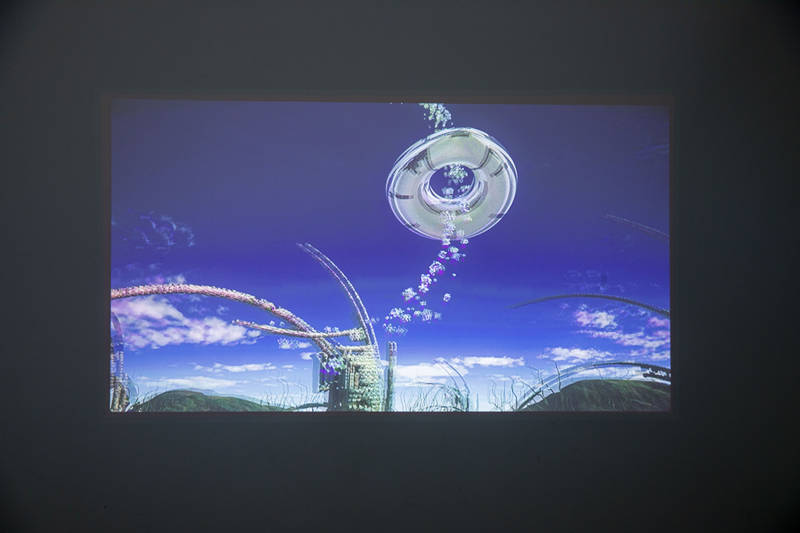
- Make sure that you have adjusted the focus button. Try to roll the focus button until the image gets clear.
- Check whether you are projecting an amazing big screen. Try to reduce the screen size to make it clear. You can move the projector closer to the screen to reduce the screen size.
- Check whether the ambient light is strong or not. A dark environment can make a better viewing experience.
- Check whether the Panda projector and the screen are aligned. The projector and the screen should be aligned.
- Try to clean the lens. If the lens is accumulated by dust, the image may be blurry.
Panda Projector No Sound Troubleshooting
- Check whether the audio format, and it may be not supported on the projector.
- Check the HDMI cable, some copyrighted content may require an HDMI cable that is compliant with HDCP.
- Check whether the projector or the connected external device is mute by adjusting the volume.
- Turn the Dolby Digital Plus off when you connect the projector to a TV stick and access Netflix content. That’s because the Panda projector doesn’t support this audio format.

Panda Projector Automatic Shutoff Troubleshooting
- Check whether the projector is overheated. The projector will shut off automatically if it is overheated.
- Check whether the Panda projector has a broken power cord. Try to replace a new power cord for the projector
- Check whether the projector has a broken lamp, and try to replace a new lamp for the Panda projector.
That’s all for the Panda projector review, user guide, and troubleshooting. Please leave a message in the comment zone if you have other problems with the projector.
Related Posts
Best Mini Projector for iPhone 2022
HighPeak Projector Review: A Budget Mini Portable Projector
Top 5 Best Mini Projectors For Smartphones in 2022
Best Portable Projector Low Price in 2021
iRULU Projector Troubleshooting and User Guide 2022




