
Onn Projector is a mini projector with a budget price. As a precise electric appliance, the projector sometimes doesn’t work. In this post, you can know some Onn projector troubleshooting tips and FAQs.
Onn Projector Troubleshooting 2022
In this section, you can know some Onn projector troubleshooting solutions. For example, no image, no sound, no signal, can’t turn on, and remote failure.
Onn projector Turns On but No Picture
- Check whether the Onn projector is still covered by the lens cover.
- Check whether the lens module is blocked by other sundries.
- Check whether you have selected the correct input source.
Onn Projector Sound Not Working
If you find that there is no sound from the Onn projector, you can try the following solutions.
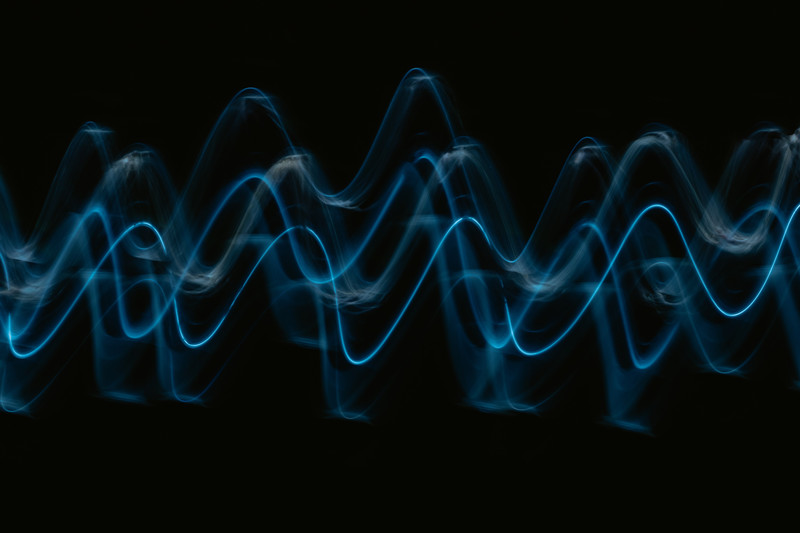
- Verify the volume and make sure the projector is not muted.
- If the sound is not big enough, you can try to connect the projector to an external speaker.
- Please turn off the Dolby sound when you play videos on Netflix or other similar apps.
- Check whether the Onn projector is connected to an earphone.
Onn Projector Shows No Signal
Check the input source of the Onn projector and select the correct input source.
- Make sure the cable is connected well.
- Change a new HDMI cable for the projector.
- The projector may be in standby mode, and you can press and hold the projector power button and restart the projector. If you are connecting the projector to an external device, then you can try to connect and reconnect the projector to the device.

Onn Projector Fails to Turn On
If the Onn projector fails to turn on, the first thing you need to do is to make sure that the power cord is properly plugged in. In addition, check the status power cord or the fuse.
If you have excluded the first condition, then you need to check whether the Onn projector is overheated.
Onn Projector Remote Doesn’t Work

- Check the remote’s battery first. If the remote has no sufficient battery, you can try to replace the battery for the remote control.
- Check the distance between the Onn projector and the remote, and the distance should be within the effective distance range.
- Point the remote control to the IR receiver of the Onn projector. You can check the position of the IR receiver on the Onn projector and make sure the correct pointing direction.
- Make sure there is no block between your Onn projector and the remote.
- Avoid using fluorescent light or strong light near the Onn projector.
- That’s the end of the Onn projector troubleshooting. In the next section, we will introduce some FAQs concerned with the Onn projector.
You may be interested in our previous post on Auking Mini Projector Troubleshooting or ELEPHAS Projector Troubleshooting.
FAQs
Why is My Projector Not Displaying
If the Onn projector doesn’t display anything, then you can check the following aspects.
- Check the lens first.
- The lamp may be broken or reaches its lamp life.
- Make sure the projector is well connected to the external device.
- Make sure the Onn projector is turned on successfully.

How to Connect Onn Projector to Wi-Fi?
- Power on your Onn projector.
- Enter the Setting of the projector.
- Select Network and then turn on Wi-Fi.
- Choose the signal of your network. Then, the projector shows a virtual keyboard on the screen.
- Input the password using the arrow buttons remote.
- Then, the projector can be connected to Wi-Fi. You can press the Return button on the remote to return the homepage of the projector.
How to Set Up Onn Projector?
1. Place the Onn projector on a surface. You can fix it on the ceiling, or just place it on the table according to your preference.
2. Connect the Onn projector to power by plugging the power cord into the power socket.
3. Set up a screen in front of the projector (if you want rear projection then you can choose a screen for rear projection). If you have no screen, you can also project the projection image onto the wall.
4. Adjust the Onn projector’s position and height to fit the screen.
5. Roll the focus ring of the Onn projector to adjust the image clarity.
6. Roll the keystone ring on the top of the Onn projector to make the projection image rectangular.
7. Connect the Onn projector to streaming devices, computers, or game consoles to access more content or resources. Some Onn projectors have built-in Roku, then you can watch shows or movies via the projector directly.

8. Select the correct input source on the Onn projector based on the device that you choose.
9. Then, you can enjoy content on the Onn projector.
How to Rest Onn Projector?
If you want to reset the Onn projector to the factory default setting, then you can follow the steps below.
- Press the Reset button on the Onn projector.
- When you see the blue light begins flashing, please press and hold the power button for 10 seconds.
- Unplug your Onn projector from the socket for 3 minutes while it resets itself.
- Try switching it on again after you have plugged it back.
How to Connect Onn Projector to Phone?
Most Onn projectors don’t support wireless screen mirroring, so we introduce a universal method: HDMI connection and USB connection method. Here are the details.
HDMI Connection
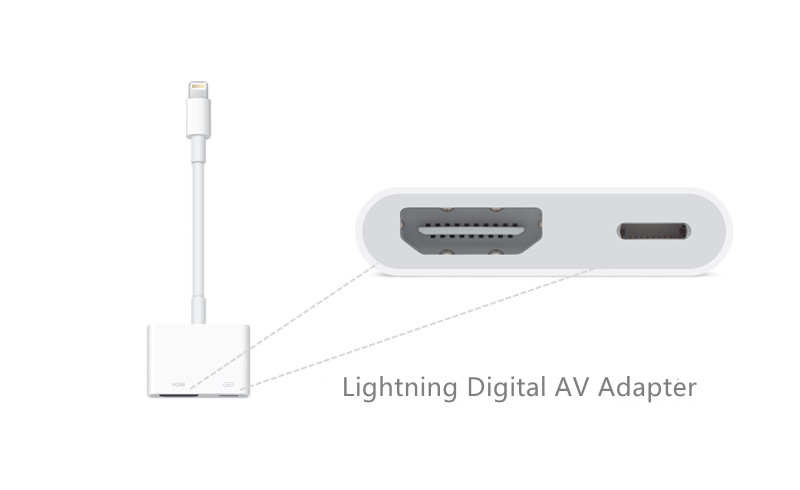
- Turn on the Onn projector.
- Get lightning to HDMI adapter (for iPhone) or Micro USB/Type C to HDMI adapter (For Android phone) and HDMI cable.
- Connect the HDMI end to the HDMI interface and plug the other end into your phone.
- Your phone will prompt a message to remind you to trust the projector.
- Click Trust and enable the projector to access your phone.
- Then, the Onn projector and your phone are connected.
USB Connection
If your Onn projector supports a USB direct connection, then you can use the charging cable of your phone to connect the projector to your phone.

- Turn on the Onn projector.
- Get the original charging cable of your phone.
- Connect the USB port to the USB interface and plug the other end into your phone.
- Tap the trust button on the phone screen to allow the projector to access your phone.
- Then, your projector and your phone can be connected successfully.
Related Posts
Mooka Projector Troubleshooting
