Jinhoo M10 supports wired and wireless connections for both Android phones and iPhones. This post will introduce the two methods for screen mirroring.

For iPhone
1. Turn on the projector and select “iOS Cast”.
2. Connect your iPhone to the projector’s USB port via USB cable.
3. Click “Trust” (Input your lock screen password if neccessary).
4. Then your iPhone and projector are connected.
If you want to achieve stable and smooth mirroring, you can use a Lightning cable for a wired connection.
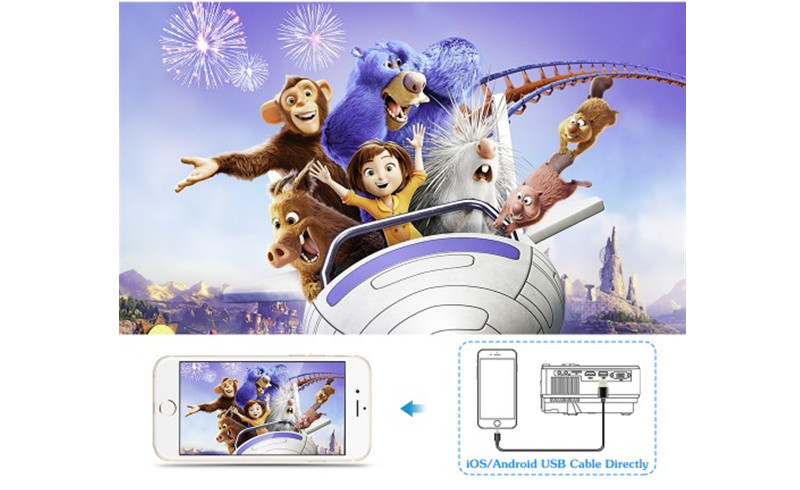
For Android Phone
1. Turn on the projector and choose “iOS Cast”.
2. Connect your iPhone to your projector with the projector’s USB port via USB cable.
3. Click “Trust” (Input your lock screen password if necessary).
4. Then the two devices are connected. You can also use a USB cable for wired mirroring.
That’s all for the guide of Jinhoo M10 Projector Screen Mirroring.
Related Posts
Jinhoo M10 vs Jinhoo M20: What Are the Differences?
How to Watch Netflix on Jinhoo M10 Projector?
Jinhoo Projector Review | Jinhoo M10 Wi-Fi Version, Budget Projector for 2022




