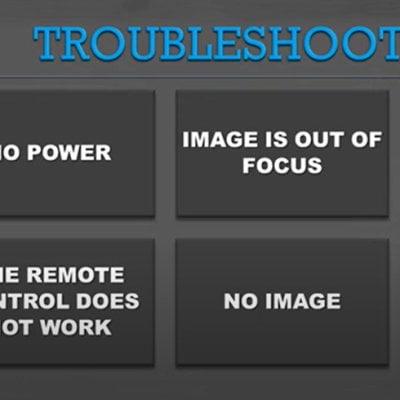The iRULU projector is popular and budget-friendly. In this guide, we will provide iRULU Projector troubleshooting tips and a user guide, helping you to use the projector conveniently.
iRULU Projector Troubleshooting
In this section, blurry image problems, remote control problems, sound problems, and overheating problems will be introduced one by one.

iRULU Projector Blurry Image Troubleshooting
1. Adjust the focus button on the iRULU projector to make the image clear. Generally, the focus button is located on the top panel or the right-side panel.
2. Make sure the projection image is within the recommended screen size range of the iRULU projector. For example, iRULU BL20 has a screen size range of 32-200 inches, but the best projection size is 80 inches. When the projection size is 80 inches, the viewing effect is the best. If the screen size gets bigger than 80 inches, the viewing effect may be reduced.
3. Check whether the ambient light is too strong. The iRULU projector usually has an LED light source, whose brightness is not so high, and the viewing effect will be poor if the ambient light is too strong.
4. Check whether the projector lens is dirty. You can use the vacuum cleaner to clean the dust on the lens.
5. Check whether the iRULU projector and the screen are aligned.
6. Make sure the resolution is supported by the projector when you connect the projector to an external device.
iRULU Projector Remote Control Doesn’t Work Troubleshooting

- Firstly, make sure the remote control has enough battery life. You can check the problem by replacing a new pair of batteries.
- Point the remote control to the projector sensor directly.
- Make sure the distance between the projector and the remote control is within effective range.
- Make sure there is no block between the remote control and the projector.
- Make sure there is no strong light or fluorescent light near the remote sensor, which can affect the signal.
- If you are connecting the projector to a TV box or other streaming device, you need to use the remote control of the TV box to control the projector.
iRULU Projector No Sound Troubleshooting
- Make sure the projector is not mute. You can try to adjust the volume using the remote control or the shortcut buttons on the projector panel.
- Make sure there is no headphone plugged into the projector.
- Make sure the audio format is supported by the projector. For example, you need to turn off the Dolby Digital plus when playing videos on some streaming platforms because some projector models don’t support this format.
- Check whether the audio cables are connected correctly.
iRULU Projector Overheating Troubleshooting

- Check whether the heat dissipation vents are blocked or not. No sundries should be placed around the vents. Do not cover any cloth on the projector for decoration.
- Check whether the air filter is obstructed.
- Check whether the projector has operated for a long time. You can turn the projector off every 3-4 hours to avoid overheating.
iRULU Projector User Guide
In this section, you can know how to connect the iRULU projector to a laptop or iPhone. In addition, some image quality adjustment tips will be introduced.
How to Connect Laptop to iRULU Projector?
The iRULU projectors are equipped with various interfaces, including the HDMI interface. You can connect a laptop to the projector according to the following steps.

- Turn on your laptop and the projector.
- Get an HDMI cable, and connect one end to the projector and the other end to the laptop.
- Select the HDMI signal as the input source.
- Press “Windows Key” and “P key” simultaneously to enter the projection Setting.
Generally, you need to choose Duplicate mode. Of course, you can choose one of the four projection modes according to your needs. The four projection modes include PC Screen Only, Duplicate, Extend, and Second Screen Only. Choosing PC Screen Only means the projector will not work; Choosing Duplicate means that the projector will show the same screen as your laptop; Extend means that the projector will work as a second monitor; Second Screen Only mode means that the laptop screen will shut off and the projector’s screen shows.
Connection Tips:
- The output resolution should be the same as the projector. You can check the supported resolution of the projector before connecting the projector to a laptop.
- If the image shape is strange, you can enter the Setting of the laptop, then enter Setting> System> Display> Scale.
How to Connect iPhone to iRULU Projector?
The iRULU projector supports a connection to an iPhone. You can follow the following steps to connect your iPhone to the projector.

- Get lightning to HDMI adapter.
- Connect the lightning port to your iPhone and the other HDMI port to the HDMI interface of the projector. If there is a USB cable, just connect the USB cable to the USB port of the projector.
- When there is a pop-up message to remind you to trust the projector, you need to click the Trust button to allow the projector to access your iPhone.
- Then, the iPhone and your iRULU projector are connected successfully.
If you want to connect an Android phone to the iRULU projector, the procedures are similar. You just get a Micro USB/ Type C to HDMI adapter to connect the Android phone and the projector. The specific port depends on the interface of your HDMI adapter.
How to Adjust the Image of the iRULU Projector?
Place the iRULU projector on a flat table and keeps aligned with the screen.
Adjust the focus until the image gets clear.
If you want to maximize the image quality, you need to follow the following tips.
Adjust the image shape by adjusting the projector’s positioning instead of repeated keystone corrections.

Keep the room dark by closing the curtain or turning the lights off.
Try to use a screen to improve the viewing effect. If you have no screen, you should ensure the white wall should be neat and smooth. Avoid projecting images on rough and wrinkled surfaces.
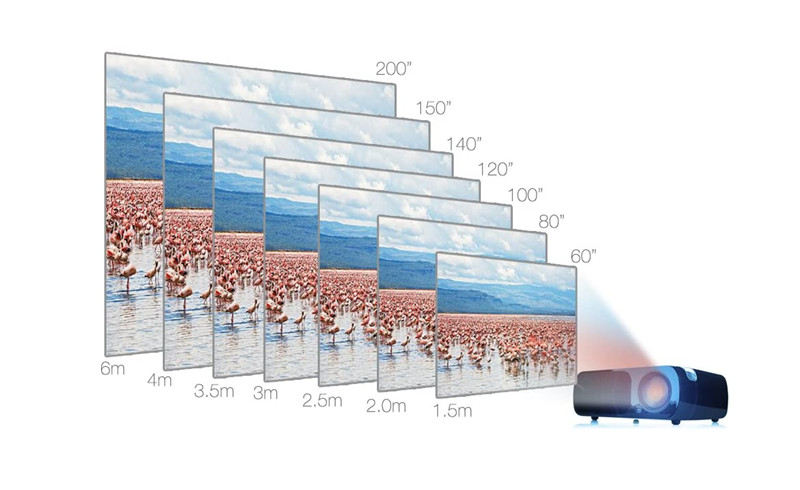
Do not project a screen size that exceeds the max screen size of the projector. Just project a recommended image size that can deliver the best effect.
That’s all for the iRULU projector troubleshooting and user guide. You can leave a message in the comment zone if you have any other problems with this projector.
Related Posts
How to Solve Black Spots Problem of Projector Screen?
Top 5 Best Projectors Under $200 for 2022
Best Projector under $100 for 2022|Best Budget Projector