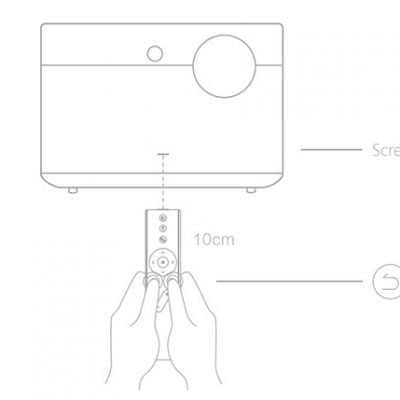In this guide, we are going to talk about the installation and setup of the Netflix APP on your XGIMI projector.
1. Install XGIMI Desktop Manager & Netflix
- Download the “DesktopManager” APP in Google Play Store.
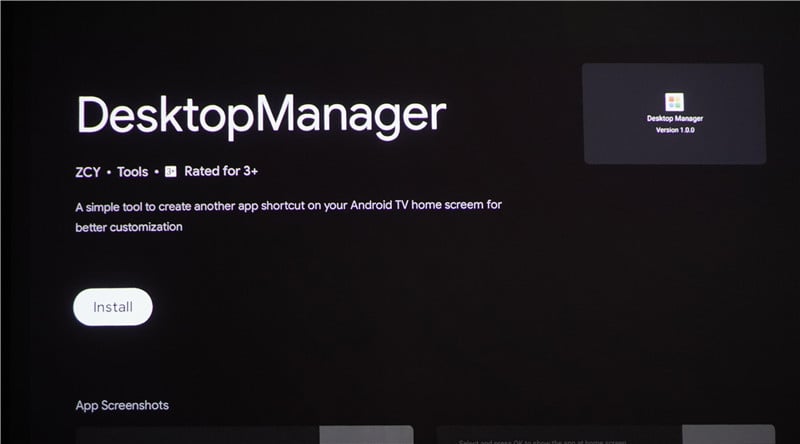
- Go back to the Homepage, and open “DesktopManager” (Click the “+” if you cannot find the app).
“DesktopManager” does not show on the Homepage VS “DesktopManager” shows on the Homepage
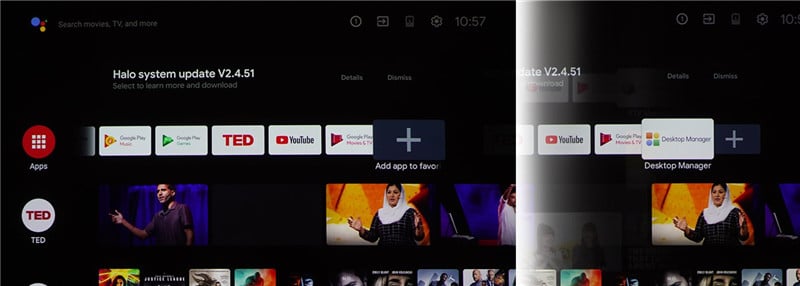
- Open “Desktop”, and install the Netflix APP. You can also download other Apps on this page, for example, CangjieIME, AirScreen, WPS, AptoideTV, and more.
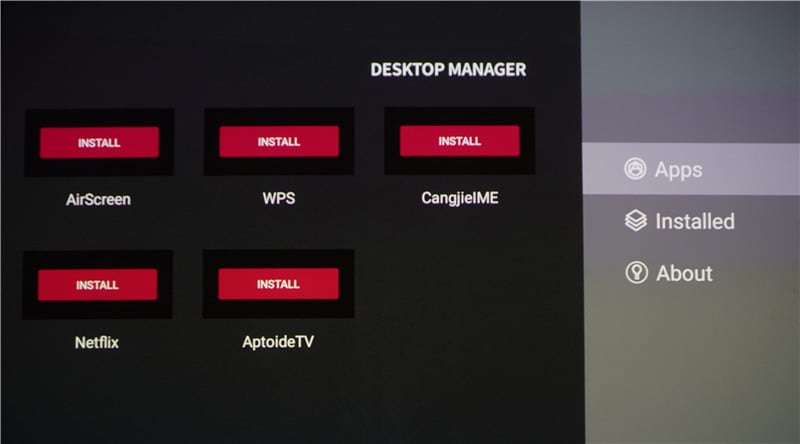
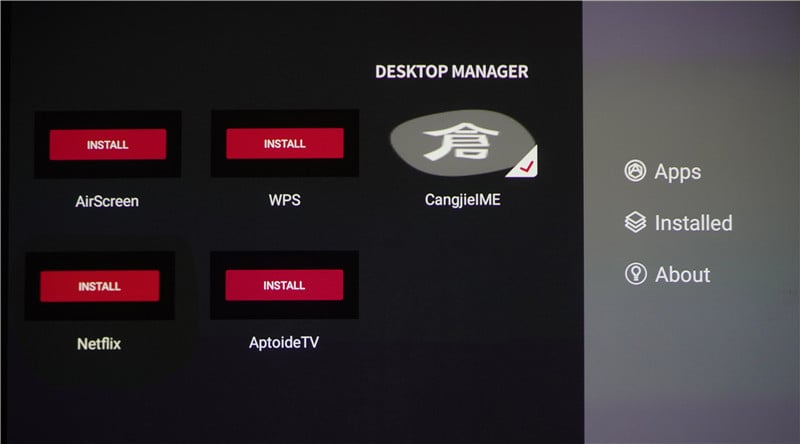
2. Netflix APP PERMISSIONS SETTING
- For first-time use, it normally prompts a message for your approval. Please “allow” to access resources on the XGIMI projector.
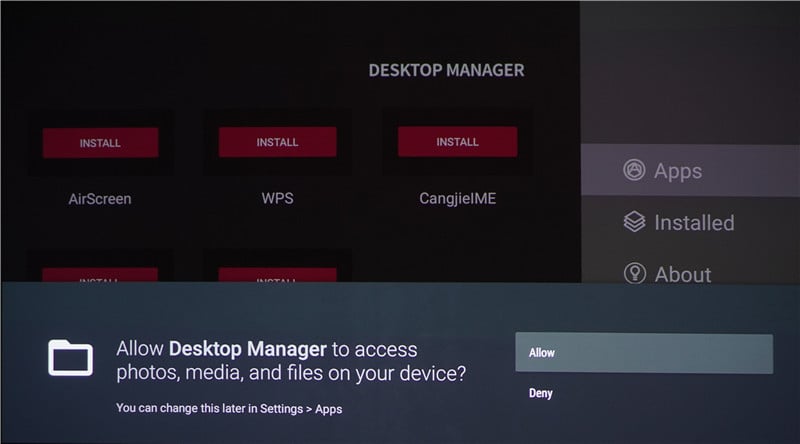
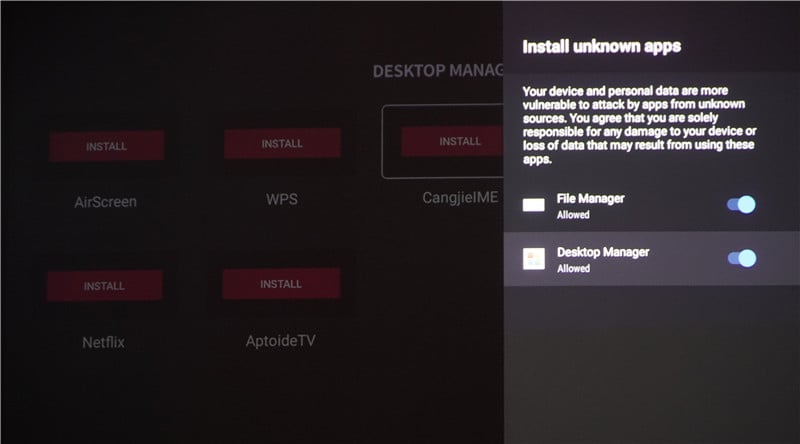
- If it does not appear in the notification, please follow the steps below for allowing the access.
- Go to Homepage / Press the button on the remote to access “Setting” > “Apps” > “Apps Permissions”> “Storage” > turn on the access permission.
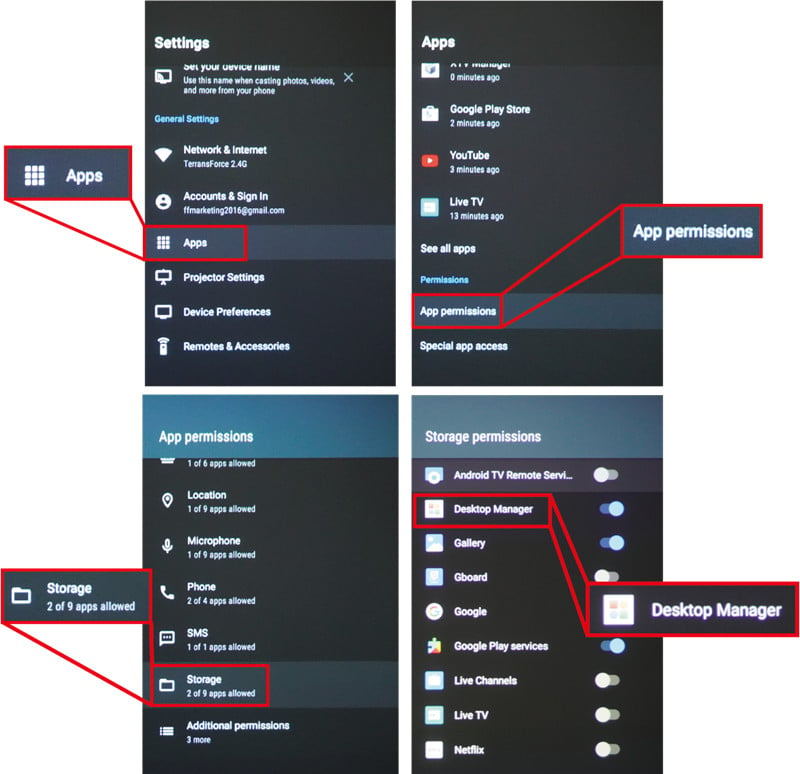
3. Netflix Setting
Attention: Please do not update the Netflix APP, otherwise it may affect its operation.
How to find the installed Netflix APP on your XGIMI projector? Here are 3 methods for you.
Method 1:
Open and enter the app “DesktopManager”.
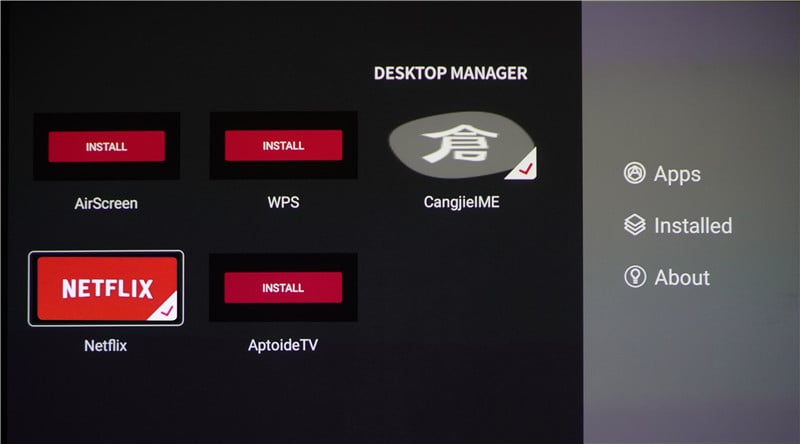
Method 2:
Click “DesktopManager” > “Installed” to click Netflix for building up quick access (shortcut) on the system homepage.
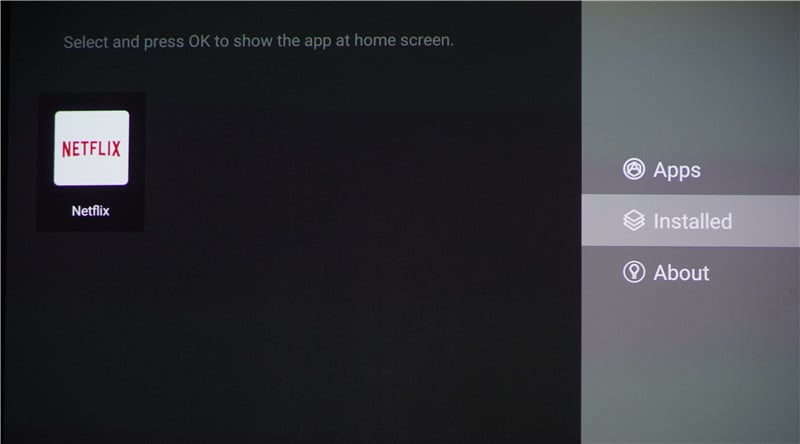
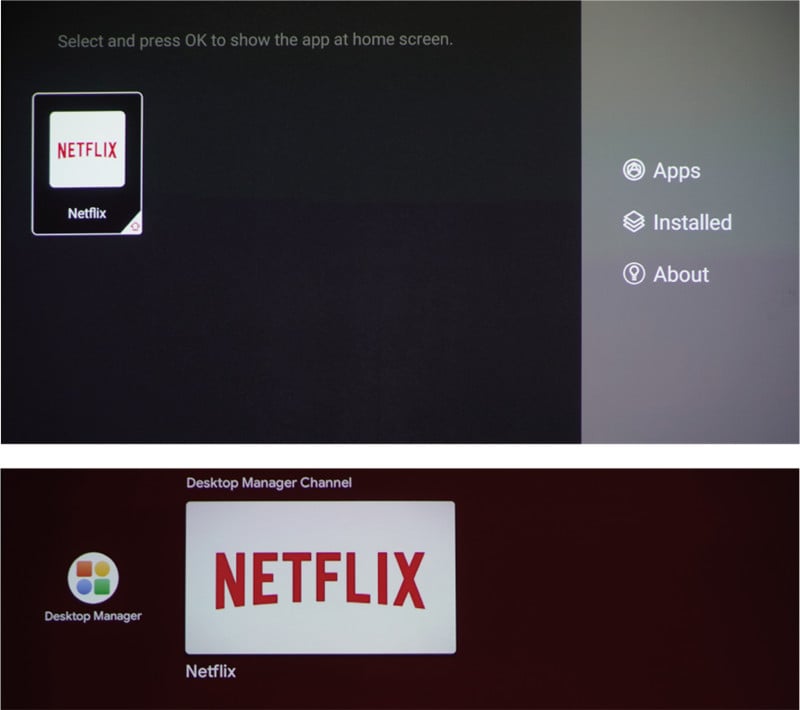
Method 3:
Go to Homepage / Press the button on the remote to access “Setting” > “Apps” > “See all apps” > “Show system apps” > Netflix.
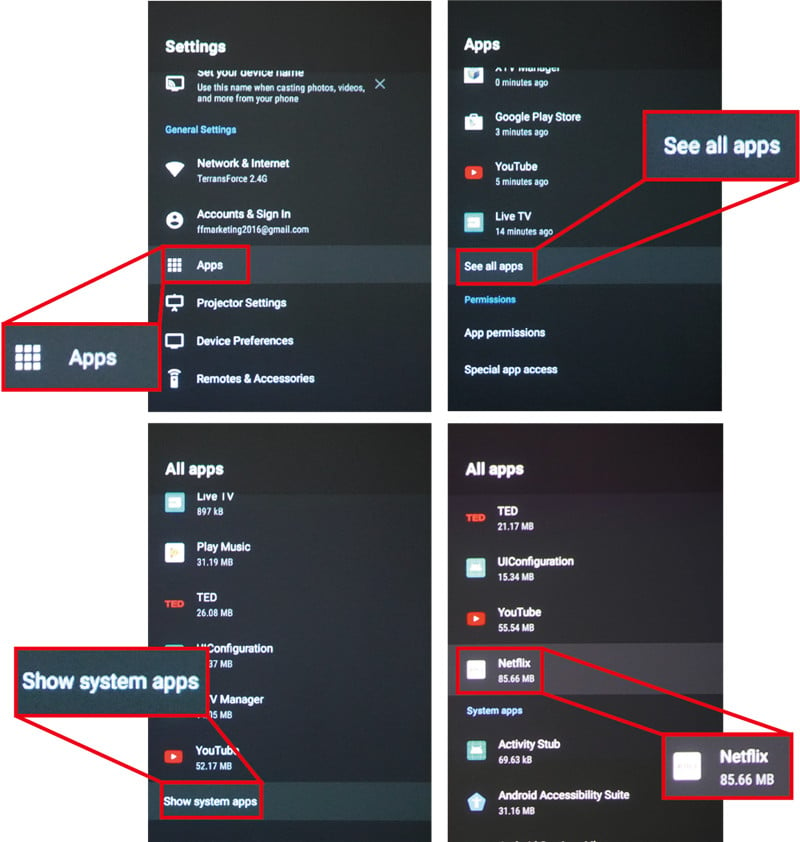
That’s all for the Netflix installation and setup guide on the XGIMI projector.
Related Posts
How to Use XGIMI Assistant APP as Remote Control?
How to fix XGIMI Projector remote control not working
XGIMI Projector Troubleshooting and Buying Guide
How to Watch 3D Movie on XGIMI AURA Projector?