

AAXA BP1K projector
AAXA BP1K can’t directly decode Microsoft Office files due to licensing issues, but you can use the following two methods to view or open the files on the projector.


Method 1 Converting Office File to Image
Converting Office File to images of JPG or JPEG format. Then you can view them on the projector. This post takes PowerPoint slide as an example.
1. Open your presentation on your PC or Mac.
2. Go to “File” then “Save As” and save your presentation as “JPEG File Interchange Format”.

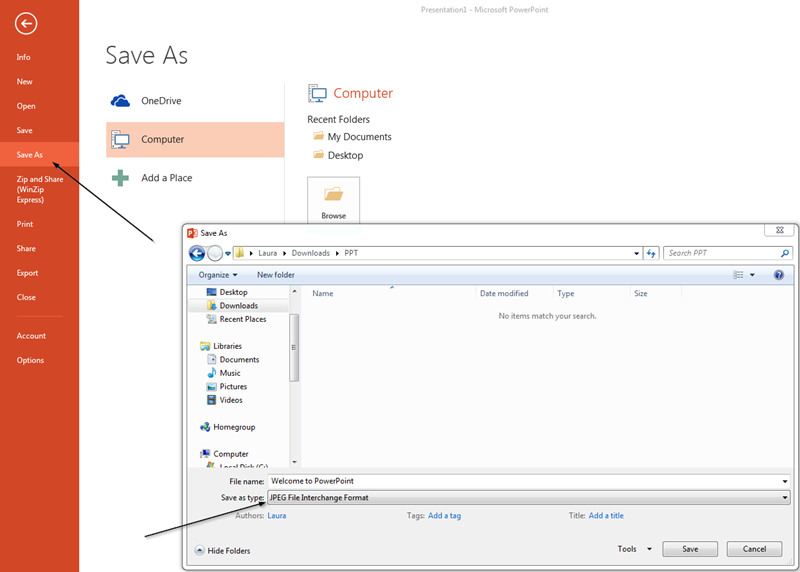
3. A pop-up asking “Which slides do you want to export” will come up. Select “All Slides”. Tips: If you have more than 10 slides, you must rename Slides 1-9 with a “0” in front of it, or the playback order will be mixed up. If you have more than 100 slides you will need to use a “00” format.
4. Now that all the slides have been renamed (if needed), you can copy the files to your USB thumb drive or microSD card to view them on the projector.
5. Once the files are copied, insert the USB flash drive or microSD card into the AAXA BP1K projector and select the “Photos” icon to view.
Method 2 Connect AAXA BP1K to a Computer
You can get a standard HDMI cable and then connect each end of the cable to AAXA BP1K and your computer.
Turn on the projector and select the “input” option> HDMI Input.
Press and hold down the Windows Key (the key with a windows flag) and then while holding down that key, press “P”. You can choose one of the following four modes:
For Computer with Windows 10, please make sure the Multiple displays has the “Duplicate these displays” option selected and the Resolution is 1920 x 1080 or below as pictured in the red box.
That’s all for the two methods of viewing and opening the Microsoft Office File on the AAXA BP1K projector.
Related Posts
How to Use Browser On AAXA P8?
AAXA P8 Projector Picture Slideshow Method