Auking mini projector is one of the best sellers on Amazon, but some projector beginners may don’t know how to use the projector. This post will share how to use the Auking mini projector in terms of image adjustment, screen size adjustment, smartphone connection, etc.

This post will take AuKing mini projector M8-F as an example.
Image Adjustment
There are two knobs for focus adjustment and keystone correction on the top panel of the AuKing mini projector M8-F.
If the image is not clear, you can roll the focus knob.
If the image is not rectangular, you can roll the keystone knob.
To get a better viewing experience, you can turn the lights off or close the curtain when you use the AuKing mini projector.
Screen Size Adjustment
The AuKing mini projector M8-F can project a screen of 32”-170”.
If you want a big screen, you can move the projector farther from the screen or wall.
If you want a small screen, you can move the projector closer to the screen or wall.

Refer to the picture above to get the accurate screen size and distance.
Smartphone Connection
For an iPhone, an extra Lightning to HDMI adapter is needed (not included).
For an Android phone, you need an extra Micro USB/ Type C to HDMI adapter (not included).
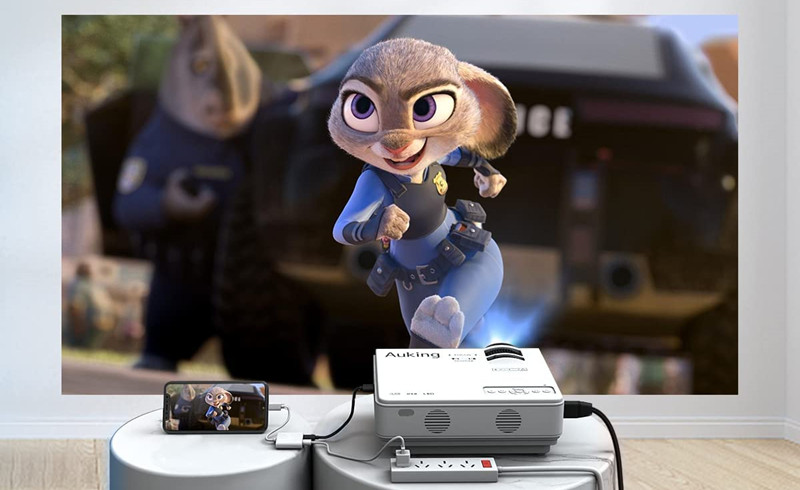
Just plug the ports of the HDMI adapter into the corresponding interfaces of your phone and the projector to connect them.
You can also use the HDMI interface of the AuKing mini projector to connect TV Box, TV stick, Laptop, and other devices.
Related Posts
How to Connect Android Phone to AuKing Mini Projector?
How to Connect Phone to Auking Mini Projector Wirelessly?
Auking Mini Projector Troubleshooting 2022



