XGIMI Elfin is a mini projector supporting 3D feature. This post will tell you how to use the 3D feature on the projector. Just follow the following steps to watch 3D content.

Step 1: Click the “Shortcut” button on your remote control when you play 3D video. You can also enable 3D by entering [setting] and then [3D setting].
Step 2: Select “3D Video Setup”.
Step 3: Choose the corresponding 3D type according to the format of your video. Specifically, you can choose the “up/down 3D” or “left/right 3D” effect according to your video.
Step 4: When the images become combined and blurry, the 3D feature setting is successful.
Step 5: Adjust the buttons on your 3D glasses until the image clears.
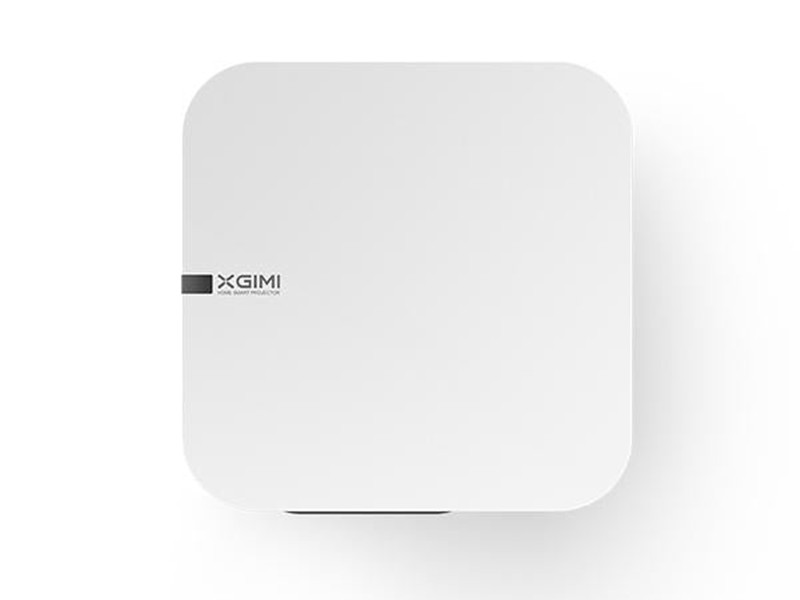
Please note that your 3D glasses should be fully charged. In addition, you’d better use 3D glasses from XGIMI to avoid failure.




