Volume plays an important role in the viewing experience. If you want to turn up the volume on the projector but without a remote, then you can try the following four methods to turn up the volume.
Turn Up Volume on Projector Without Remote
This method is suitable for most projectors with shortcut buttons.
Most projectors have shortcut buttons on the projector panels so that users can adjust the volume conveniently.

You can check the top panel or side panel of the projector and find some shortcut buttons such as “Volume”, “+” or “– “, and “>” or “<”. By pressing the corresponding buttons on the projector, you can adjust the volume conveniently and quickly.
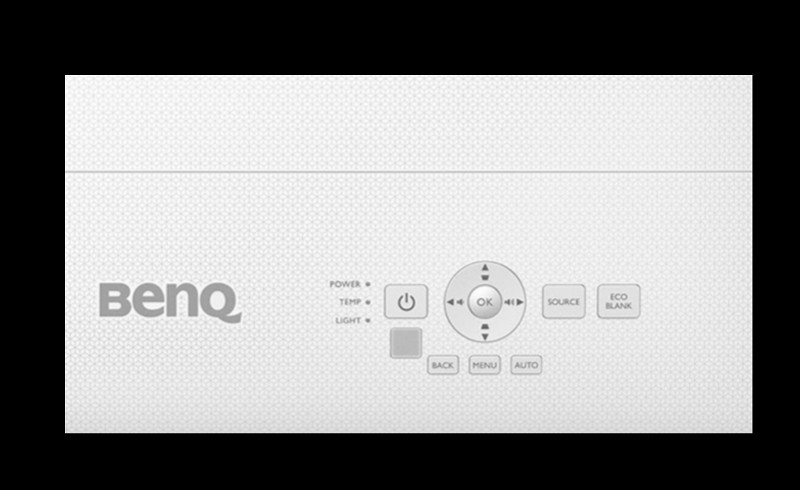
Turn Up Volume on Projector Without Remote: Voice Control
The method is suitable for smart projectors with voice control. It is worthy to note that the voice assistant should be set up beforehand.
When you are playing a video, then you can start using voice commands. Some smart projectors with Android TV have google assistants. You can use voice commands to adjust the volume.
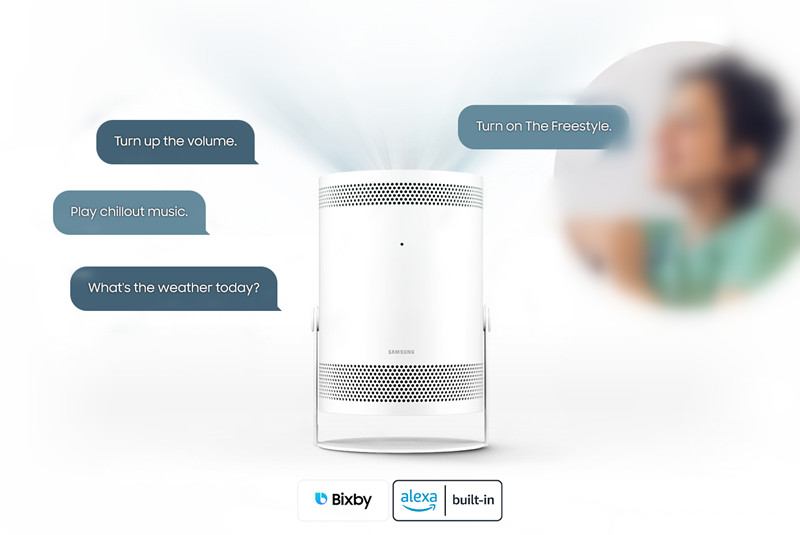
Some projectors support both Google Assistant and Bixby, for example, Samsung Freestyle. You can say “Turn up the volume” to make the volume loud or “Turn down the volume” to make the volume low.
Turn Up Volume on Projector Without Remote: Smart App
This method is suitable for some projectors with a bundled App.
Some projectors manufacturers will develop an App for users to control the projector conveniently. You can install the App on your smartphone and then control the projector with your phone.
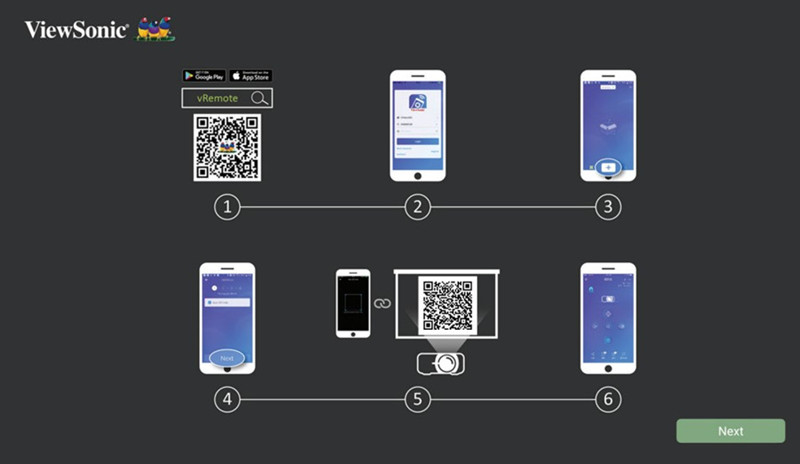
For example, vRemote App for ViewSonic projectors, Nebula Connect App for Nebula projectors, and XGIMI Assistant for XGIMI projectors. Through the App below, you can choose the specific projector model to connect it to the App, then adjust the volume on your smartphone.
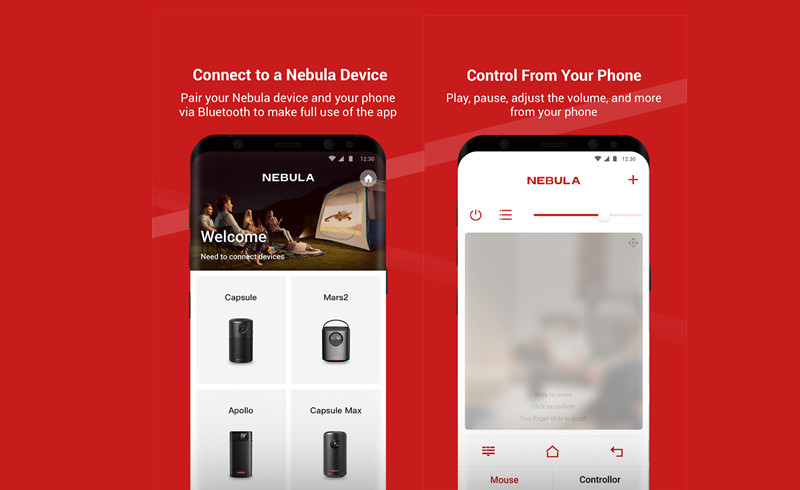
You can just find the App in App Store and then install the App on your smartphone. These Apps mostly support volume adjustment, focus, and setting.
It is worthy to note that the App may be only applicable to some smart projector models.
Turn Up Volume on Projector Without Remote: External device
This method is applicable to most projector models.

If you have excluded all the methods above, you can connect the projector to an external device. Then, you can adjust the volume by means of an external device, for example, a speaker, or a TV stick. You can adjust the volume on the external device.
FAQs
Why Does the Projector Have No Sound?

If the projector has no sound, you can check the following points for troubleshooting.
The projector may be mute. You can use the remote control to adjust the volume.
The connected device is mute. You can adjust the volume on the external device.
The audio format is not supported on the projector. You can turn Dolby Digital Plus off when playing videos on the streaming platform.
The firmware may be outdated. You can try to update the firmware.
There may be hidden mistakes. You can try to reset the projector and try again.
If you are using an HDMI cable, you can check the HDMI cable. The HDMI cable may not compatible with HDCP.
How to Connect a Projector to Speaker?
Generally, there are two methods to connect a projector to a speaker, including a wired connection and a Bluetooth connection.
Wired Connection
- If the projector doesn’t support Bluetooth, you need to connect the projector to the speaker via a cable.
- Turn on the projector and the speaker.
- Connect the projector to the speaker via an audio cable. The audio cable can be a 3.5mm audio cable or SPDIF optical cable based on the interface of your projector and the speaker.
- Then the two devices are connected.
Bluetooth Connection
If the projector supports Bluetooth, then you can use Bluetooth to connect the two devices. Here are the detailed steps.

- Turn on the projector and the speaker.
- Start the Bluetooth mode of the speaker.
- Enter the Bluetooth interface of the projector.
- Turn on Bluetooth and search for the signal of the speaker.
- Select the speaker and connect.
How to Adjust the Image Size of the Projector?

Most projectors have a fixed throw ratio. If you want to change the image size, you need to change the projector position.
If you want to make the image size bigger, the projector should be farther from the screen.
If you want to make the image size smaller, the projector should be closer to the screen.
How to make the Projection Image Clear on the Projector?
To make the projection image clear, you should take care of the following points.

Adjust the focus button when you first use the projector. Some smart projectors support autofocus, which will focus immediately when the projector is on.
Keep the projector perpendicular to the screen. If the screen is not aligned with the screen, the image may be blurry.
Make sure the image is within the screen size range of the projector. The recommended image size should be smaller than the max screen size.

That’s all for the solutions to adjust the projector volume without a remote and answers to related questions.
Related Posts
How to Connect Vilinice Projector to iPhone?
BenQ Projector Not Turning On Troubleshooting Solutions
Vankyo Burger 101 Remote App Setup Guide and FAQs
Why is My Projector Blurry? | Projector Image Troubleshooting




