This is a tip show you how to share content on Hisense PX1. Hope it’s helpful.

Content Sharing on Hisense PX1 Steps
Share videos, music or pictures from your Android/iOS/PC device to the Hisense PX1 screen. Press home button to select settings icon, and select Advanced System > Mobile Device Connection Tips > Content Sharing.
- Make sure your device and the Hisense PX1 are connected to the same network.
- Turn on the contents sharing function of your Android/iOS/PC device.
- Find the Hisense PX1 name in the searching list of your device and select it.
- Wait for the connection progress to complete, and select the content you want to share.
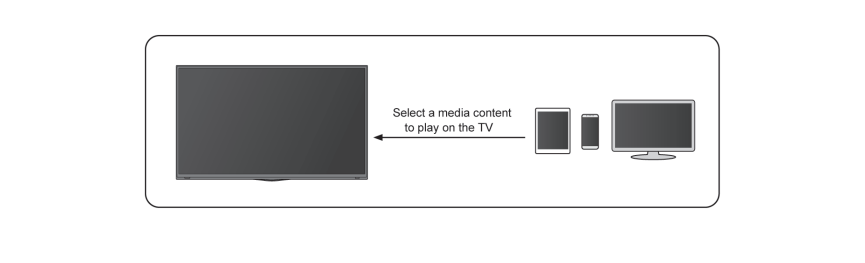
Note:
• Some devices may not support content sharing function. If your device doesn’t support content sharing, you can download an app that supports the function, please refer to in this manual.
• The content may not be played depending on the file format.
• The content may not be played smoothly or the function may not work properly due to the network condition.

Read more:
Hisense PX1 Wired Network Connection Guide
Hisense PX1 Bluetooth Speaker Connection Guide
Hisense PX1- New Triple-Laser UST Projector Released in June




