
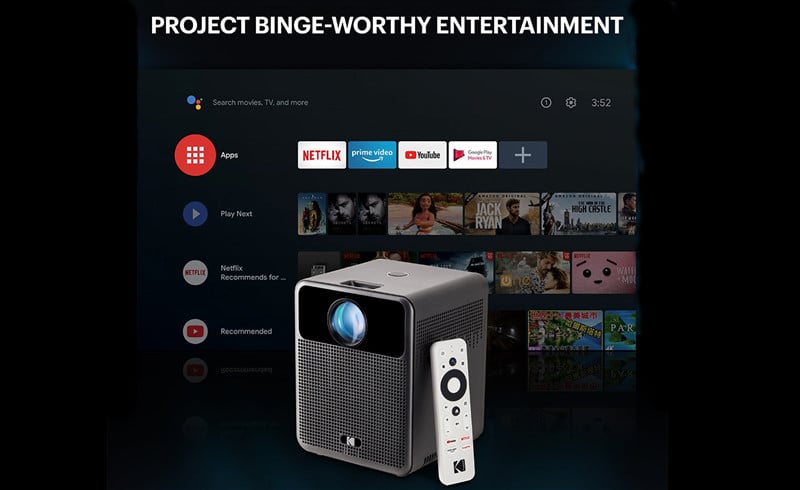

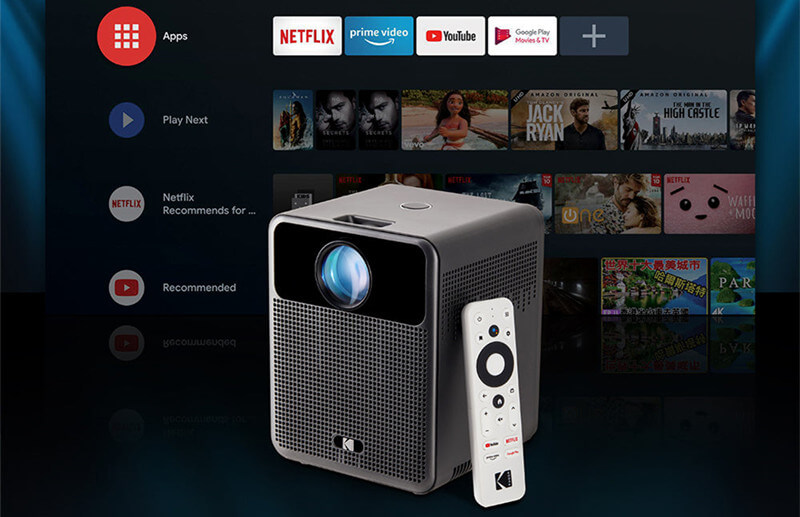
KODAK FLIK HD10 projector is the first projector with an Android TV system. This guide will introduce how to set up the Android TV.
There are two methods to set up the Android TV on the KODAK FLIK HD10 projector. Here are the details.
1. When the projector says, “Quickly set up your projector with your ANDROID phone?”, just use the remote control to choose “Continue” or “Yes.”
2. Open the Google app on your ANDROID phone.
3. Type or say “Set up my device.”
4. Follow the instructions on your phone until you get a code. Enter the code on the projector.
5. On your phone, tap the name of the projector when it shows up.
6. Follow the instructions on this KODAK FLIK HD10 projector to finish the setup.
This method is suitable for users that use iPhones or other devices.
1. When the KODAK FLIK HD10 projector says, “Quickly set up your projector with your ANDROID phone?” use the remote control to choose “Skip.”
2. Open the ANDROID TV settings by pressing the ANDROID TV Settings button on the remote control.
3. Go to Network and select your Wi-Fi signal to connect it to a network by entering the password and waiting for the projector to connect to your network.
4. Go to Account and select Add Account.
5. Enter your email address and confirm.
6. Enter your password and confirm. If successfully logged in, your email address will appear under the Account option. You will now be able to enjoy your ANDROID TV apps.
Here are some tips for you.
KODAK FLIK HD10 projector has a Bookmark function, and you can press the button to add or remove content.
You can press the Signal button to switch different input sources, for example, switch to AV from HDMI input.
Related Posts