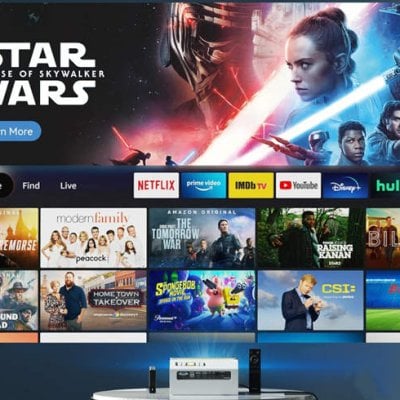Sometimes when the projector doesn’t show any image on the screen, part of the reason is that users didn’t select the correct input source. This tip is going to show you how to select input source on FANGOR 701 Projector

Steps to select an input source
- You will see the picture below when the projector is turned on.
- You can choose between the different input sources (AV / HDMI1 / HDMI2 / Screen Mirroring! Media Player) by pressing the Source button at the projector touch panel, or remote controller.
- You can connect different devices with the projector, according to the following connection instructions.
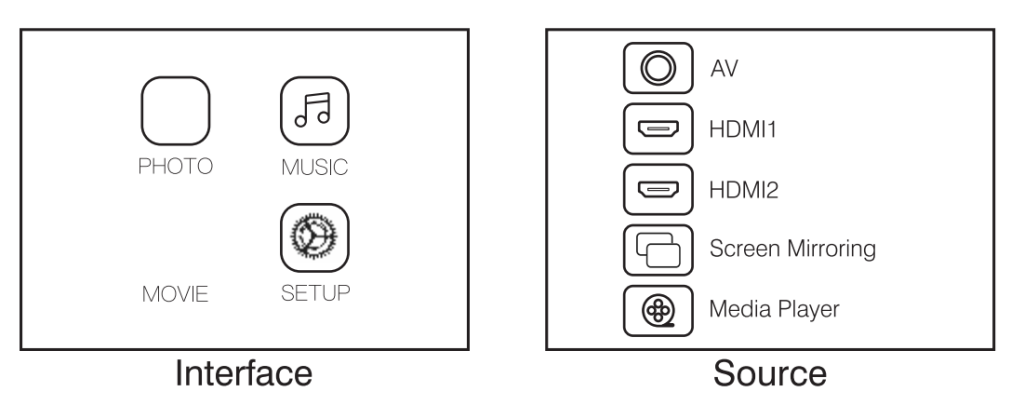
Read more:
FANGOR F-206A Bluetooth Projector Feature & Spec: How is It?
FANGOR F506 Projector iPhone Screen Mirroring Tip
Fangor F-802 Projector Unboxing & Review