
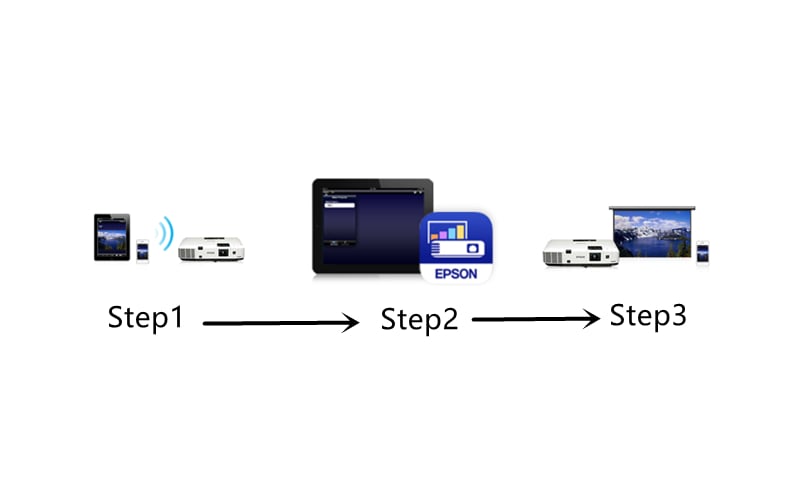
How to Mirror Screen on Epson Projectors Wirelessly?
This post will list 2 methods of wireless screen mirroring and give a detailed explanation of wireless screen mirroring on Epson Projectors.
Epson projectors have a designated APP for wireless screen mirroring, Epson iProjection APP, helping users to mirror screen from a phone, tablet, or other mobile devices to Epson projectors wirelessly. You can download Epson iProjection APP on APP store or Google Play.

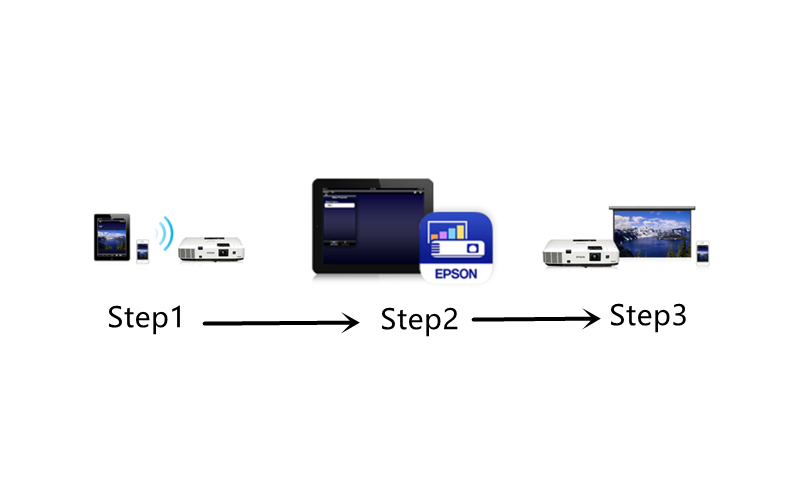
Step 1
Connect your phone or other mobile devices to the network same as the projector.
Step 2
Launch the iProjection APP and select the connected projector.
Step 3
Select the file, photo, or web page you want to project.