

Emotn C1 projector is powerful in terms of screen mirroring. This post will tell you 3 methods to mirror your iPhone to the Projector.
The Emotn C1 projector has its own hotspot signal, which is powerful and useful for outdoors when there is no Wi-Fi signal. You can just connect your iPhone to its own Wi-Fi signal during screen mirroring, ensuring a stable and quick connection.



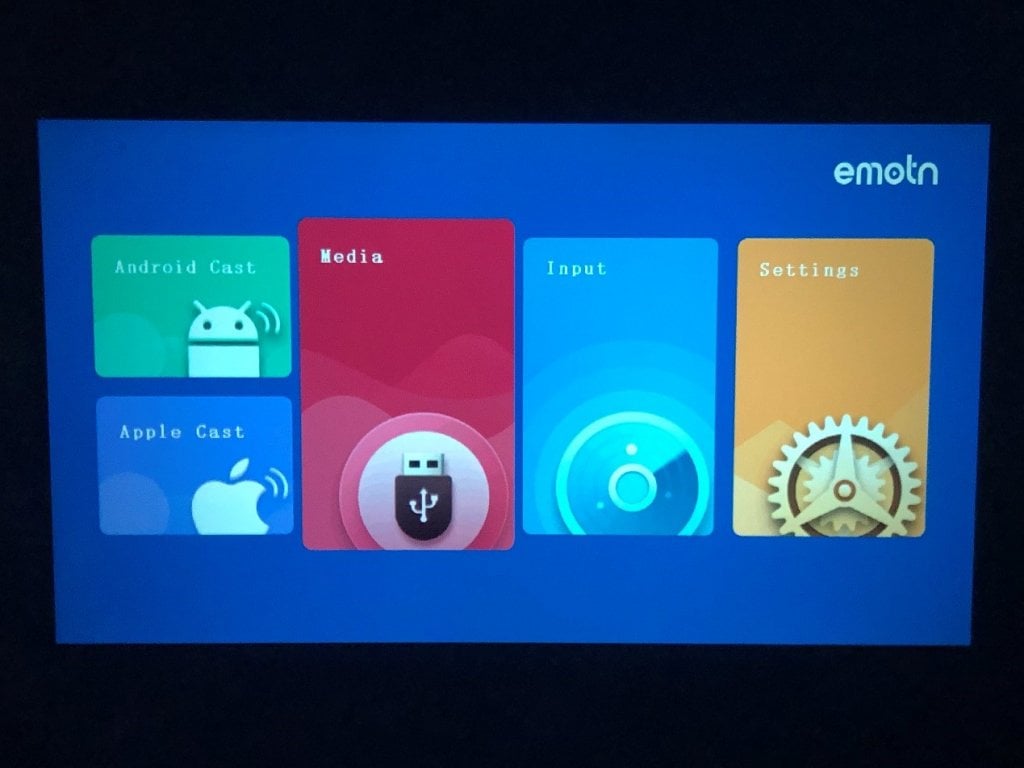
Among the 3 screen mirroring methods, the wired connection is the quickest and most stable way for Emotn C1 projector.
See Emotn C1 screen mirroring for Android users.