What to do if I cannot use the Android TV dongle’s remote control to control Android TV system or my projector? How can I fix it?

Please follow the steps below to do troubleshooting:
1. Power cycle the projector and wait for 5 mins then check if the issue is still up.
2. Check if the Android TV dongle (QS01) is installed in the specific HDMI port. If not, please fit in the dongle and check again.
3. Check if “BenQ HDMI Media Streaming (QS01)” is “ON” in the OSD menu. If not, please turn it ON and power cycle the projector.
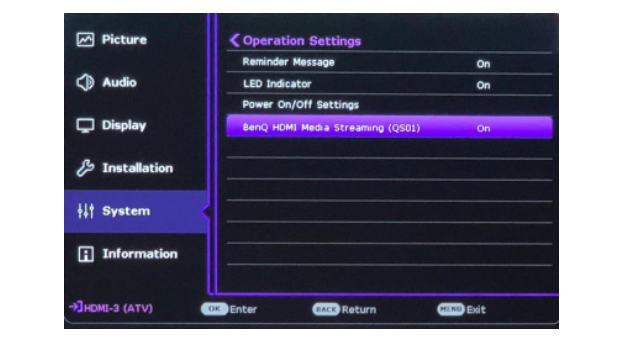
4. Check if you can call out the “OSD menu” with “Menu” key of the projector keypad. If you can’t, please contact BenQ for further assistance.
5. Check if you can see “All Projector Settings” on home screen. If you can’t, please contact BenQ for further assistance.
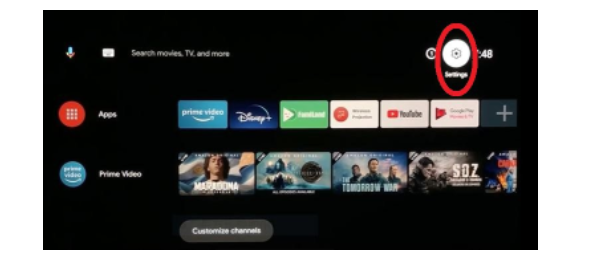
6. Press and hold “OK” to pair the remote control.
– If the remote control flashes RED lighting: Please long press the “OK” button on the remote control to pair it with the Android TV dongle when the pairing page pops up.
– If the remote control flashes BLUE lighting: Please check whether the status is “Connected” or not (check the status under “Android TV setting > Remote & Accessories”). If not, please unpair the remote control, and pair the remote control with the Android TV dongle again.
7. Check if the “Prime Video” button on the remote control is working or not. If not, please contact BenQ for further assistance.
8. Check the “Source” button on the remote control work or not. If not, please contact BenQ for further assistance.

Read more:
Epson CH-LS12000B Computer Connecting Guide
BenQ E580 Smart Business Projector Review




