You can view a list of all apps installed on your LG HU915QE projector, change their positions, or delete them.

Manage LG Projector Home:
1. Select the app you want to edit, and then press and hold the Wheel (OK) button on the remote control to enter the [Edit App list] mode.
Alternatively, you can press the [Edit App list] button located at the end of the [App List].
2. Move to the desired position and press the Wheel (OK) button to change the position of the app.
To delete an app, select the delete icon above the app.
• You can also move apps with the buttons on your remote control.
3. After editing is complete, click [Close] at the bottom of the screen to exit the
Edit App mode.
• The default projector app cannot be deleted.
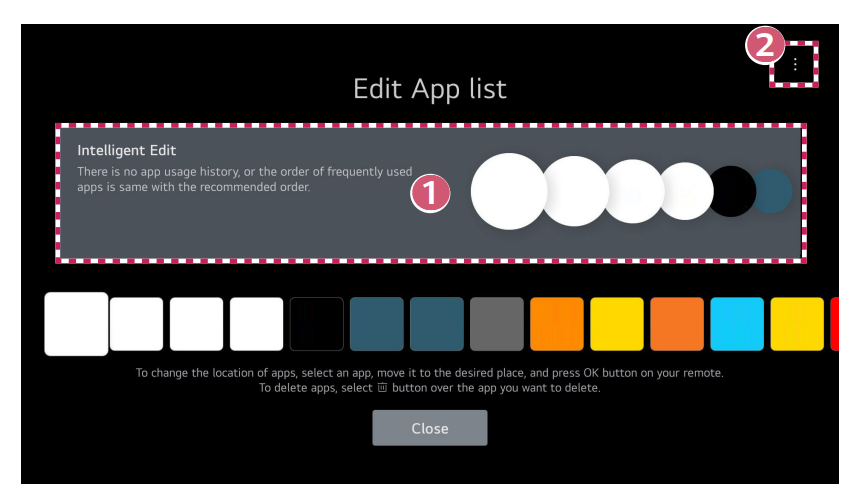
1. The apps will be automatically arranged according to their frequency of use.
2. [Reset App Order]: Resets the order of items in the app list.
[Delete Usage Data]: It resets the content view history and the app usage history. If you reset them, it takes some time to receive recommendations for contents again.
Read more:
LG CineBeam HU915QE Projector Overheating Prevention Tip
How to Connect Slimport Device to LG CineBeam HU915QE Projector?




