
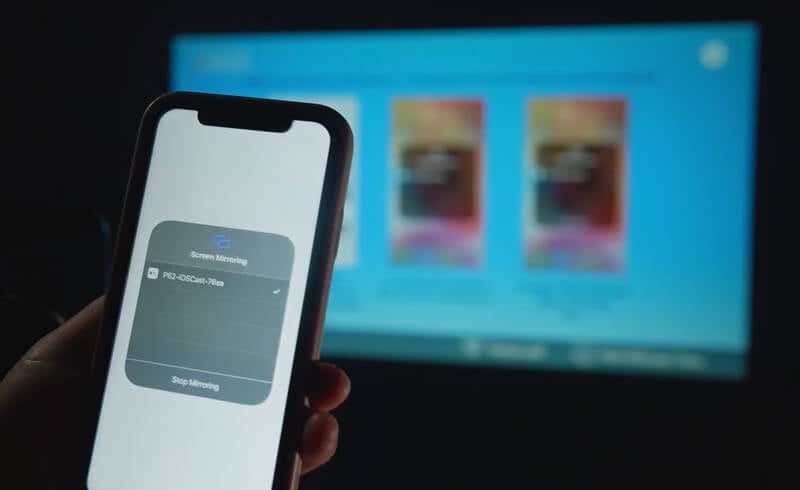


WiMiUS P62 projector supports connection for both iPhone and Android phones. In this guide, we will introduce how to connect the WiMiUS P62 projector to iPhone wirelessly.
1. Turn on the Wi-Fi setting of the projector.

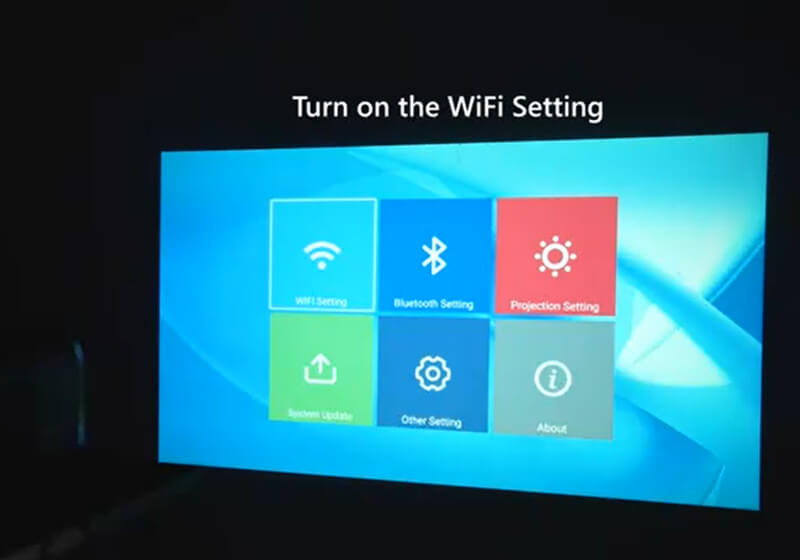
2. Choose your Home Wi-Fi to connect and enter the right password, then click “Done” to Connect, please wait 3-5 seconds to establish the connection. Once connected, it will remember the password of the connected Wi-Fi.
3. Turn on the Wi-Fi setting of your iPhone, then connect it to the same Wi-Fi as the projector.
4. Then click “iOS Cast” as cast as the Input Source of your projector.
5. Swipe up the screen of your iPhone and tap “Airplay” to search for the projector, then select “WiMius-P62Projector” from the search results to connect.
6. The projector and your iPhone will be connected.
You may be interested in Yaber Ace K1 vs WiMiUS P62.
The projector and your iPhone should be connected to the same Wi-Fi network.
To connect the WiMiUS P62 projector to Wi-Fi, you need to enter the setting and connect it to Wi-Fi.
To ensure a stable connection, please ensure a good network environment (100M or better) and keep a close distance between the projector and your iPhone (A distance of 1 meter is recommended). If you want a stable connection, you can connect the projector to iPhone via lightning to HDMI adapter.
Related Posts