VANKYO Leisure 3 mini projector is equipped with versatile interfaces, supporting connection to iPhone or other mobile devices.

Before connecting your iPhone to VANKYO Leisure 3 mini projector, you need to have an HDMI adapter.

Step 1: Turn on your iPhone and VANKYO Leisure 3 projector.
Step 2: Plug the HDMI connector of the HDMI adapter into the projector.
Step 3: Plug the USB connector of the HDMI adapter into a power outlet.
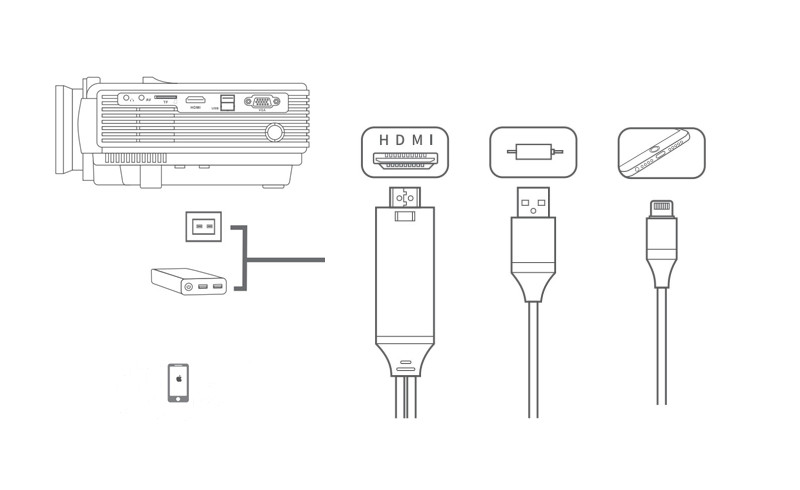
Step 4: Insert the Lightning connector of the HDMI adapter into your iPhone.
Step 5: Press the SOURCE button to bring up the Input Source interface.
Step 6: Press the Up/Down button to select HDMI. Select Trust if there is a pop-up window on your iPhone.
Related Posts:
VANKYO Leisure 3 Mini projector vs Leisure 3W: What Are the Differences?
VANKYO Leisure 3 Mini Projector Brief Review
VANKYO Leisure 3W Mini Projector Review




