
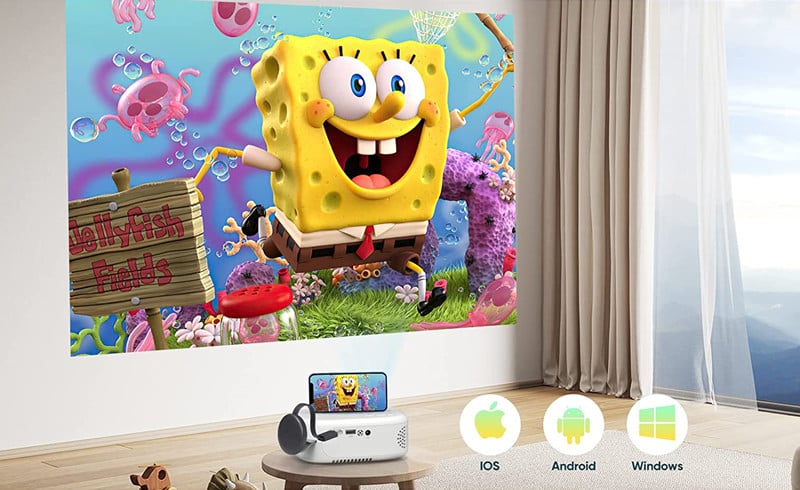

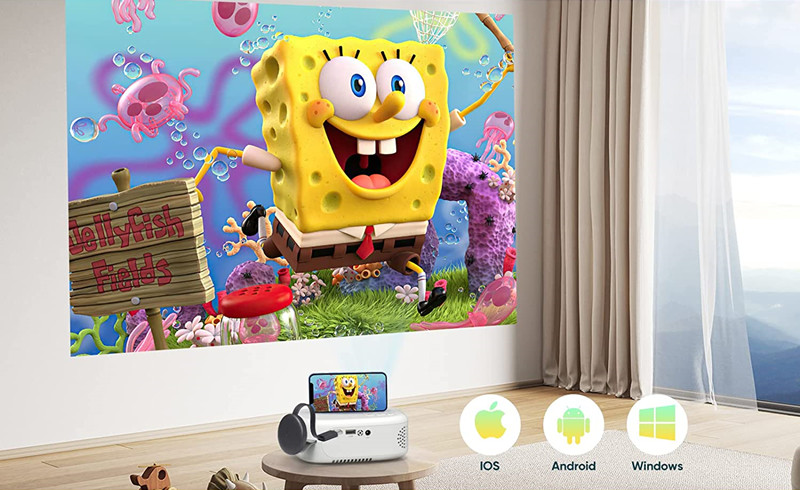
This guide will introduce how to connect the PURSHE projector to your iPhone. There are two methods for wired connection.
This guide is applicable to PURSHE projectors that have no Wi-Fi and USB direct connection.


If you are using a PURSHE projector with Wi-Fi and screen mirroring, you can just connect the two devices wirelessly. Please note that you can’t mirror content from Netflix and other similar streaming apps due to HDCP and copyright.
Related Posts