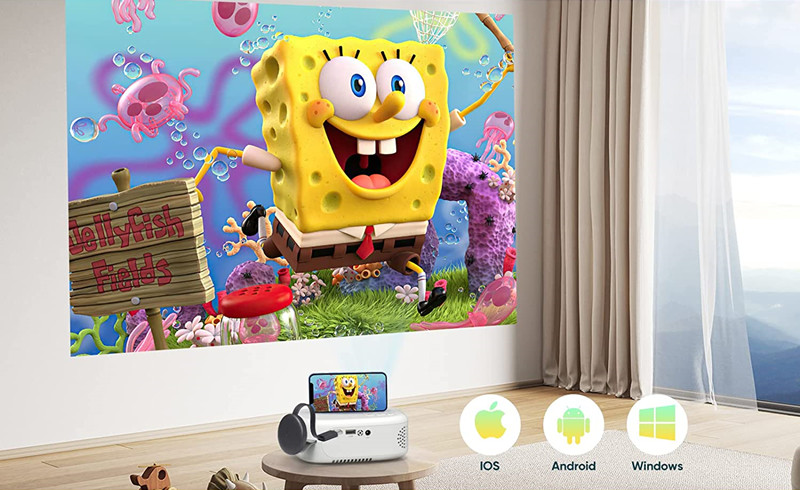
This guide will introduce how to connect the PURSHE projector to your iPhone. There are two methods for wired connection.
How to Connect PURSHE Projector to iPhone?
This guide is applicable to PURSHE projectors that have no Wi-Fi and USB direct connection.
Method 1 Lightning to HDMI Adapter

- Power on your PURSHE projector.
- Plug the HDMI end of the lightning to HDMI adapter into the projector, and plug the lightning end into your iPhone.
- Tap the Trust button when your iPhone has a prompt message asking you to trust the projector.
- Then, your iPhone screen can be seen on the projector screen.
Method 2 Chromecast

- Power on your PURSHE projector.
- Plug the Chromecast into the projector via the HDMI interface.
- Select the HDMI signal as the input source
- Download the Chromecast app on your iPhone and pair the devices.
- Then, you can mirror the screen of your iPhone on the projector screen.
If you are using a PURSHE projector with Wi-Fi and screen mirroring, you can just connect the two devices wirelessly. Please note that you can’t mirror content from Netflix and other similar streaming apps due to HDCP and copyright.
Related Posts




