
As a projector becomes a popular TV replacement, more and more people need to connect their phones to a projector. In this post, we will tell you how to connect phone to a projector with HDMI.
This method is applicable to most video projectors, but there are minor differences in terms of steps.
Here are the detailed steps.
For iPhone

- Power on your projector.
- Prepare lightning to HDMI adapter (Lightning Digital AV adapter).
- Connect the lighting port of the adapter to your iPhone.
- Plug one of the two HDMI ends into the adapter and the other end into the projector’s HDMI interface.
- Select HDMI as the input source.
- Then, your iPhone can be connected to the projector.
You may be interested in How to Connect Phone to Projector.
For Android Phone

- Power on your projector.
- Prepare Type-C/Micro USB to HDMI adapter.
- Connect the corresponding Type-C or Micro USB port to your phone based on your phone interface.
- Plug one of the two HDMI ends into the adapter and the other end into the projector’s HDMI interface.
- Select HDMI as the input source (press the Source button or navigate to the homepage).
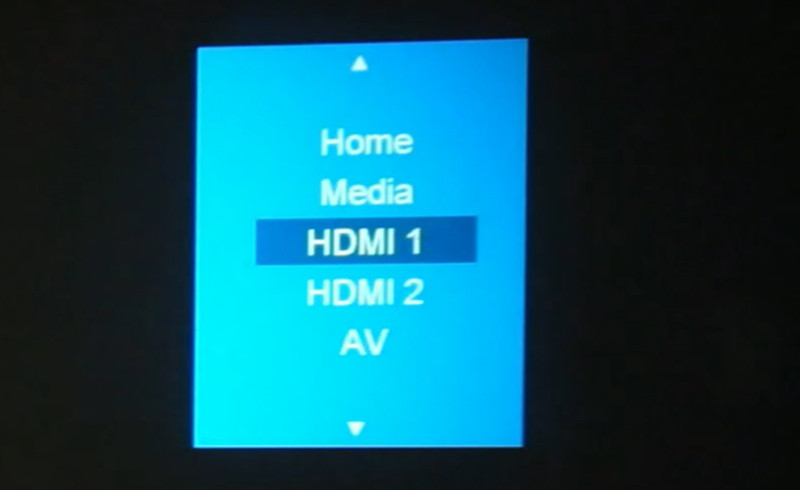
- Then, your Android phone can be connected to the projector.
Related Posts




