CiBest projectors support connection to a phone. You can follow the steps below to connect your phone to different CiBest projectors.

For CiBest W13

Get an MHL adapter for Android phones, and get lightning to HDMI adapter for iPhone or other IOS devices.
Connect the two ends to the projector and the phone correspondingly.
Trust the projector on your phone.
For CiBest BL108
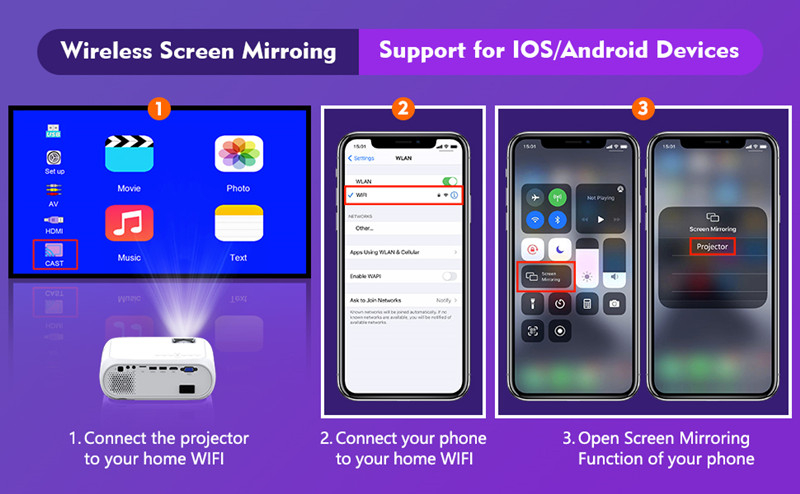
1. Choose the CAST source and connect the CiBest projector to your home Wi-Fi.
2. Connect the iOS/Android devices to your home Wi-Fi. For iPhones, you need to connect the projector to the same Wi-Fi network; For Android phones, different Wi-Fi networks can be connected to the projector, even if the phone does not connect to Wi-Fi networks.
3. Open Screen Mirroring/Cast Function of your iOS/Android devices.
4. Select the signal of the projector and connect.
5. Then, the screen of your phone can be mirrored on the projector screen.
Related Posts
How to Clean CiBest Projectors?
How to Use CiBest Projector?




