Most BIGASUO projectors support a connection to a phone in a wired way. Here are the details.

For iPhone
Step 1: Connect your iPhone to the projector via lighting to HDMI adapter
Step 2: Turn on the projector and select the corresponding HDMI signal source
Step 3: Click “Trust” and enter your lock screen password
Step 4: Start screen mirroring
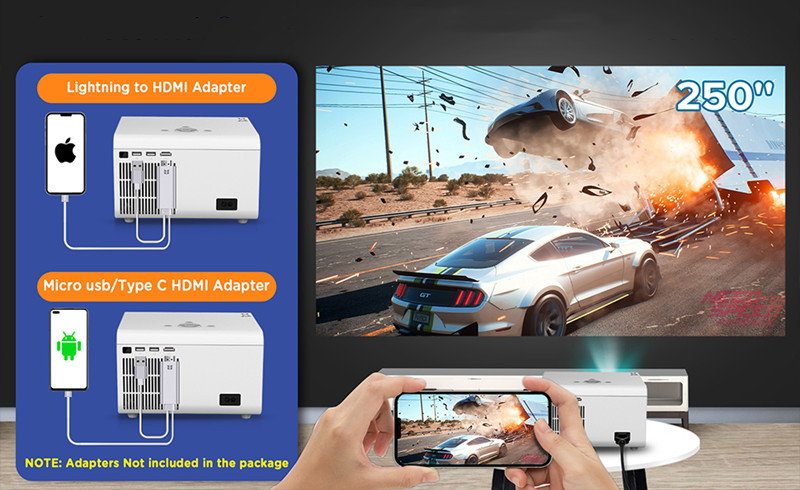
For Android Phone
Step 1: Connect your Android device to the projector via Micro/USB/Type C(That depends on the charging port of your Android phone) to an HDMI adapter.
Step 2: Turn on the projector and select the corresponding HDMI signal source
Step 3: Download the APP “Miraplug” and follow the prompts to connect the projector and Bluetooth.
Step 4: Start screen mirroring This article takes the BIGASUO B-509 projector as an example, and the detailed steps for other models of BIGASUO projectors may be slightly different.
Related Posts
BIGASUO Pro302 Projector Image Troubleshooting
BIGASUO PRO302 vs Emotn C1: Which is Better?
BIGASUO Projector No Sound Troubleshooting




