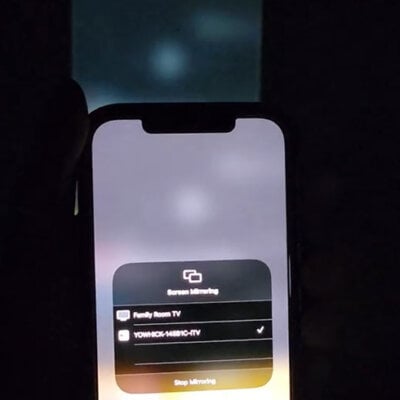NexiGo PJ20 projector has a screen mirroring feature, and you can connect the projector to iPhone wirelessly. Here are the details.
How to Connect NexiGo PJ20 to iPhone?
Wired Connection

- Plug your iPhone or iPad into the USB port.
- On the projector, select iOS Cable Cast from the options.
- Tap Trust when the phone/tablet shows a message saying “Trust this device”.
- Enter the iPhone password to finish the connection
Wireless Connection
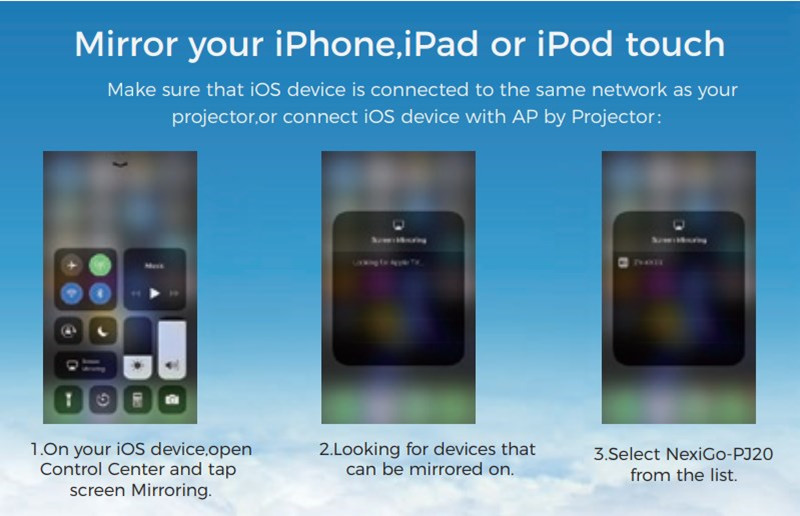
- Make sure both devices are connected to the same network.
- On the projector, select iOS Cast from the options.
- Enter the control center on the iOS device, and click Screen Mirroring.
- In the list of available mirroring devices, select the device “NexiGo-PJ20” from the list.
Related Posts