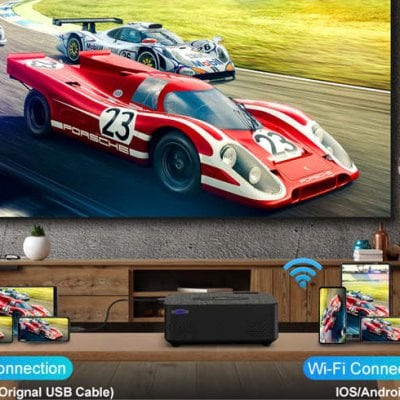Most Jinhoo projectors support wired connections to iPhones. This post will introduce the iPhone connection method to the Jinhoo projector.
For Most Jinhoo Projectors
- Most Jinhoo projectors support wired mirroring by means of an HDMI adapter.
- Get a Lightning to HDMI adapter.
- Connect the corresponding ends to the Jinhoo projector and your iPhone.
- Then your screen of iPhone can be projected on the screen.

For Jinhoo M10 Wi-Fi version
Wired Connection
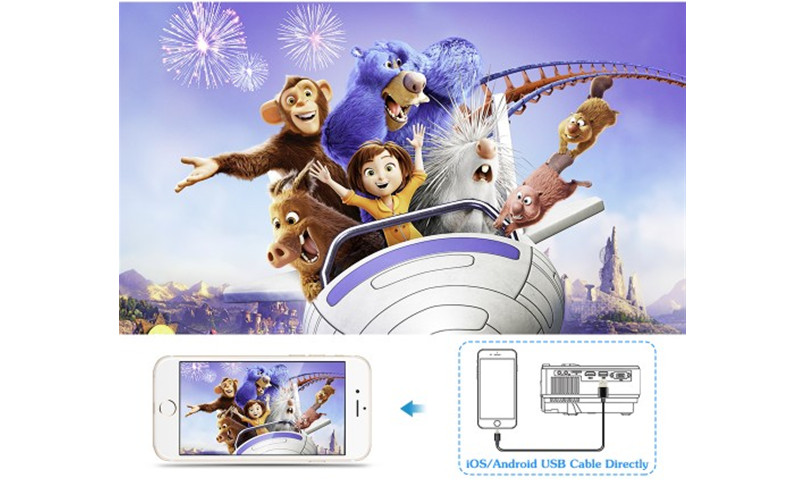
- Get your lightning cable
- Connect the projector and your iPhone.
Wireless Connection

- Connect the Jinhoo projector and your iPhone to the same Wi-Fi network.
- Swipe your iPhone to Control Center screen of your iPhone and click Screen mirroring.
- Then select the projector signal on your iPhone.
- Then, your iPhone screen can be projected on the screen.
Related Posts
Jinhoo Projector Review | Jinhoo M10 Wi-Fi Version, Budget Projector for 2022
Jinhoo M10 vs Jinhoo M20: What Are the Differences?
Jinhoo M10 Projector Screen Mirroring Guide for Android and iPhone