GooDee YG 600 has no built-in screen mirroring, and you have to connect it with an HDMI adapter. Here are detailed steps.
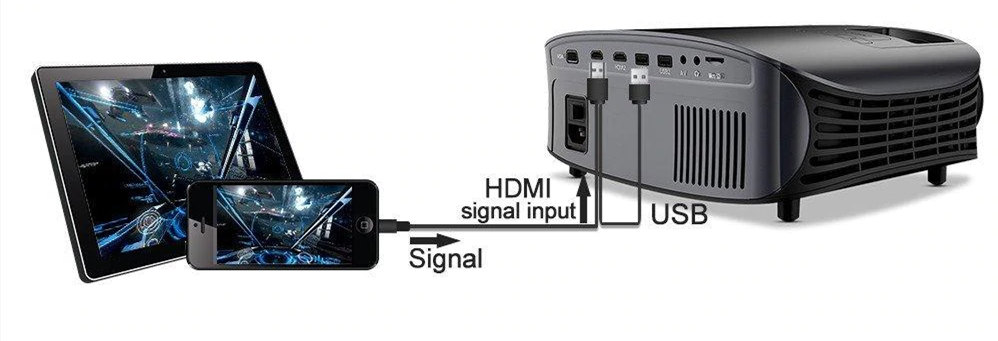
For Android phone
- Get an HDMI to UBC-C cable.
- Connect your Android phone to the GooDee YG 600 with the HDMI adapter.
- Choose the corresponding HDMI source in the GooDee YG 600 projector.
- Then your Android phone and your projector are connected.

For iPhone
- Get an HDMI to lightning cable.
- Connect your iPhone to the GooDee YG 600 with the HDMI adapter.
- Choose the corresponding HDMI source in the GooDee YG 600 projector.
- Then your iPhone and your projector are connected.
Related Posts
GooDee YG 600 Image Adjustment and Troubleshooting
GooDee W80 Android Phone Wired Connection Guide




