ELEPHAS projector supports connection to iPhone. This post will take ELEPHAS W13 projector as an example to demonstrate how to connect the ELEPHAS projector to iPhone.
Wireless Connection
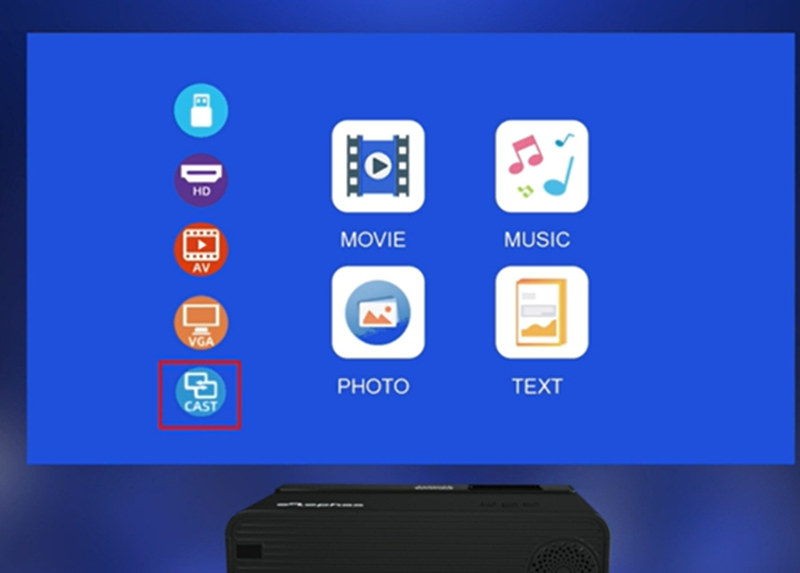
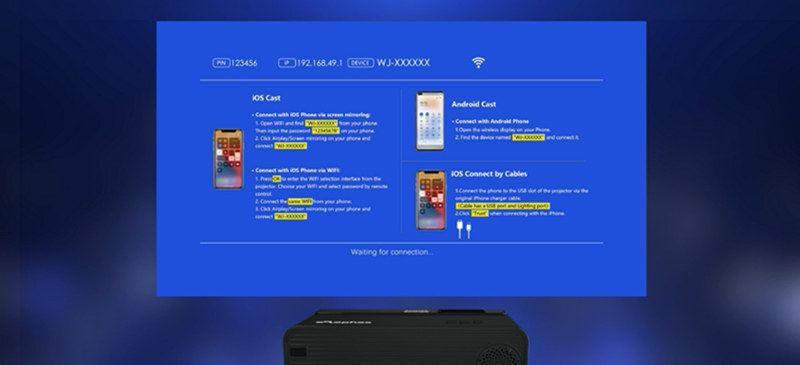
- Enter the homepage and select Cast, then you can see the explanation of iOS Cast.
- Connect the Wi-Fi network on your iPhone according to the cue of the projector screen.
- Enable Screen Mirroring on your iPhone.
- Select the signal of the projector.
- Then your iPhone and the projector are connected.

You can flip down your iPhone to get a full-screen effect on your ELEPHAS W13 projector.
Wired Connection

If you want to connect the projector to your iPhone in a wired way, then you can get a lightning-to-HDMI adapter (lightning Digital AV adapter) and connect the projector to your phone. Here are the steps.
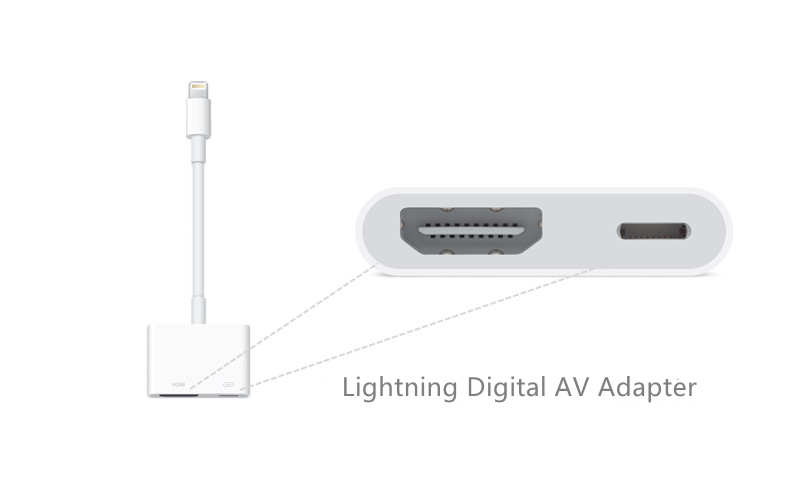
- Prepare lightning to HDMI adapter and an HDMI cable.
- Connect one end of the HDMI cable to the adapter, and connect the other end to the ELEPHAS projector.
- Plug the lightning port into your iPhone.
- Tap Trust when there is a prompted message on your iPhone asking you to trust the projector.
- Then, the ELEPHAS projector and your iPhone can be connected, and you can see the iPhone screen on the projector screen.
For further information about the projector, just check the post: ELEPHAS Projector Troubleshooting.
Related Posts
How to Adjust Image on ELEPHAS YG280 Projector?
ELEPHAS Projectors to iPhone and Android Phone Connection Guide




