
Crenova projectors are mainly budget LCD projectors. In this guide, we will share how to connect the Crenova projector to the Laptop.
How to Connect Crenova Projector to Laptop?
Generally, a laptop has an HDMI interface and you can connect your Crenova projector to the laptop via the HDMI interface.

Here are the detailed steps.
- Power on your laptop and the Crenova projector.
- Tap the Source button on your remote of the Crenova projector or the control panel of the projector.
- Select HDMI as the input source.
- Fetch your HDMI cable, and plug one end of the HDMI cable into the projector and the other end into your laptop’s HDMI interface.
- Press the Windows key and P key simultaneously on your laptop keyboard.
- Choose one of the display modes based on your preference and needs.
- Then, your Crenova projector and your laptop are connected.
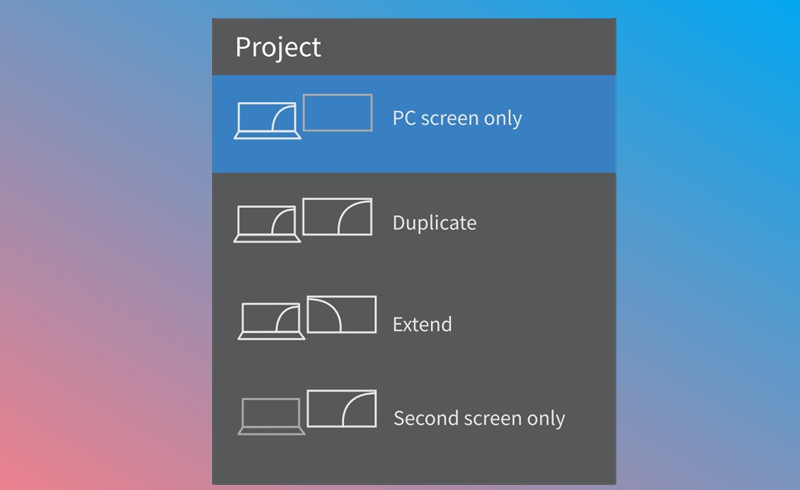
If your laptop has no HDMI interface, you can prepare an HDMI adapter based on the port of your laptop.
Related Posts




