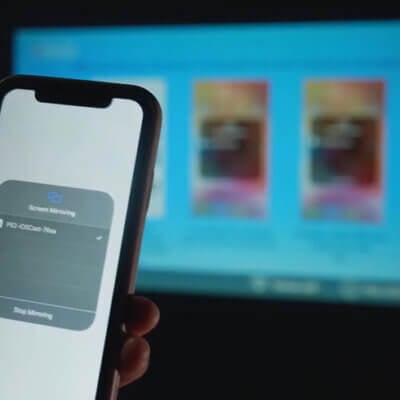CLOKOWE projectors are popular video projectors in the US market. In this guide, we will tell you how to connect CLOKOWE projector to iPhone.
How to Connect CLOKOWE Projector to iPhone?
As a budget projector, the CLOKOWE projector (2022 version) doesn’t support a USB direct connection. Therefore, you can not use the charging cable of your phone to connect the projector to your projector.
Here are the detailed steps.
For iPhone
- Turn on the projector.
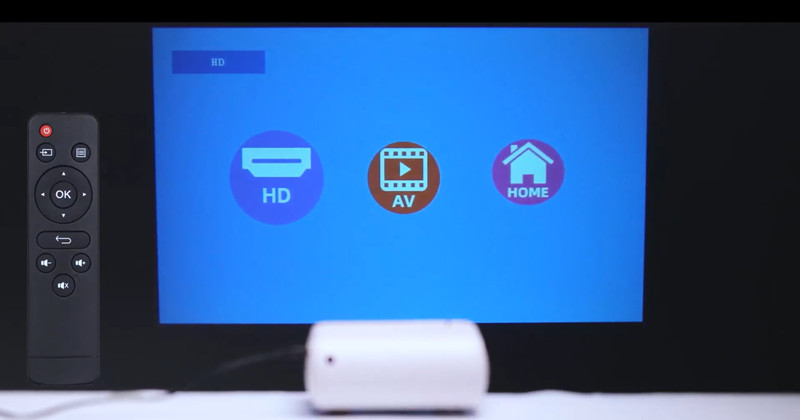
2. Select HD(HDMI) as the input source.

3. Get lightning to HDMI adapter and an HDMI cable.

4. Plug the HDMI end of the adapter into the projector and plug the lightning end into your iPhone. If your adapter has a USB cable, you can plug the USB port into the projector to charge your iPhone.
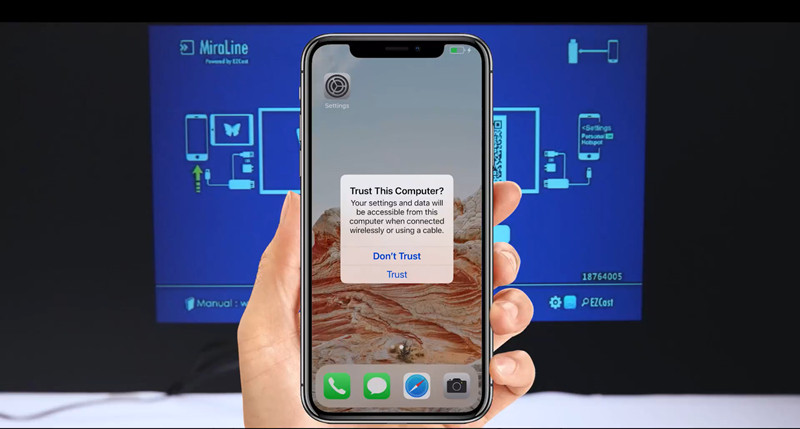
5. Click Trust when there is a message asking you to trust the computer(projector).

6. Then, the screen of your iPhone can be mirrored on your CLOKOWE projector.
You may be interested in HDMI vs HDCP.
For Android Phone
- Power on the CLOKOWE projector.
- Select HD(HDMI) as the input source from the home page.
- Get a Type-C or Micro USB to HDMI adapter.
- Plug the HDMI end of the adapter into the projector, and plug the Type-C or Micro USB into your Android phone.
- Trust the projector(computer) on your Android phone.
- Then, the two devices are connected.
Related Posts