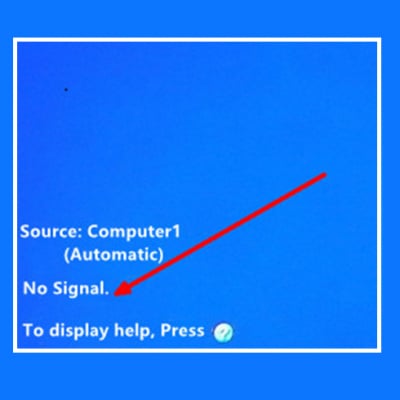Optoma ZH39 offers many display modes to meet the need of different usages. Keep on reading to know more.
There are many factory presets optimized for various types of images.

Presentation: This mode is suitable for showing in front of public in connection to the PC.
Bright: Maximum brightness from PC input.
HDR / HLG: Decodes and displays High Dynamic Range (HDR) / Hybrid Log Gamma (HLG) content for the deepest blacks, brightest whites, and vivid cinematic color using REC.2020 color gamut. This mode will be automatically enabled if HDR/HLG is set to Auto (and HDR/HLG Content is sent to projector – 4K UHD Blu-ray, 1080p/4K UHD HDR/HLG Games, 4K UHD Streaming Video). While HDR/HLG mode is active, other display modes (Cinema, Reference, etc.) cannot be selected as HDR/HLG delivers color that is highly accurate, exceeding the color performance of the other display modes.

Cinema: Provides the best colors for watching movies. ‡ Game: Select this mode to increase the brightness and response time level for enjoying video games.
sRGB: Standardized accurate color.
DICOM SIM.: This mode can project a monochrome medical image such as an X ray radiography, MRI, etc.
User: Memorize user’s settings.
3D: To experience the 3D effect, you need to have 3D glasses, make sure your PC/portable device has a 120 Hz signal output quad buffered graphics card and have a 3D Player installed.
Read more:
How is the New Released Optoma ZH39 Projector – Review
Optoma ZH39: Optoma Introduces New Laser Projector
How to Prevent Optoma ZH39 Projector from Overheating?