The Dangbei Atom projector offers a seamless and immersive viewing experience, especially when casting in-app content directly onto its big screen. If you’re wondering how to do this, follow our simple step-by-step guide below.
Step 1: Connect to the Same Wireless Network
Ensure both your casting device (smartphone, tablet, or computer) and the Dangbei Atom projector are connected to the same wireless network. This establishes a stable connection for smooth content streaming.
Step 2: Open the Streaming App
Launch the streaming app on your casting device. Whether it’s your favorite video streaming service or a content platform, make sure the app is installed and updated for optimal performance.

Step 3: Play a Video and Tap the Chromecast Icon
Select the video you want to watch and initiate playback on your device. Look for the Chromecast icon within the streaming app; it’s typically located on the playback screen. Tap on this icon to begin the casting process.
Step 4: Choose “DBOD02” to Connect
A list of available devices for casting will appear. Locate and select “DBOD02,” which represents your Dangbei Atom projector. Confirm your selection to establish the connection between your device and the projector.
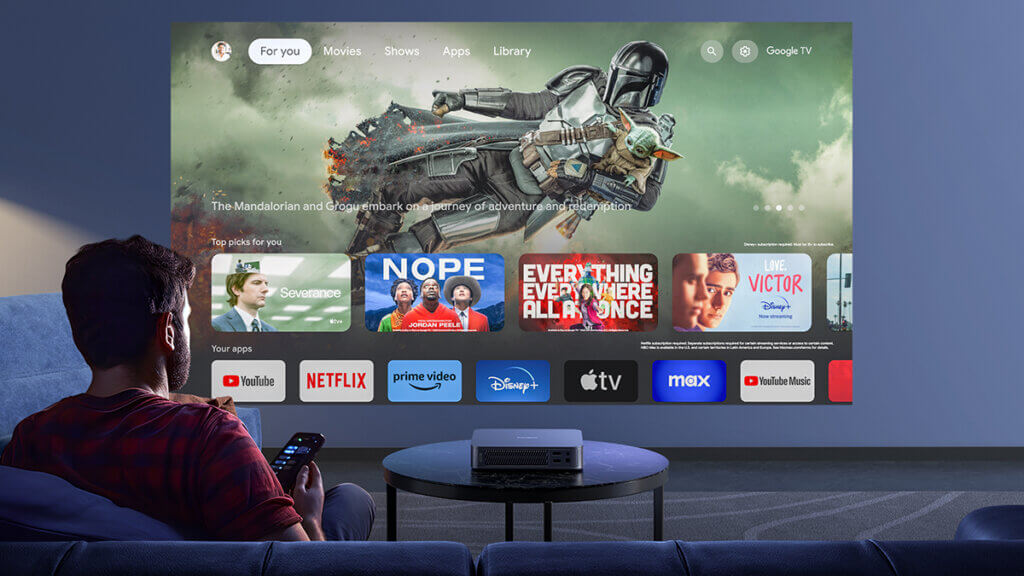
Note: Copyright Restrictions
Keep in mind that due to copyright restrictions, certain content may not be cast to the projector. If you encounter any limitations, consider streaming the desired content directly on the projector. You can achieve this by installing the same streaming app on the Dangbei Atom projector itself.
Conclusion
Casting in-app content to your Dangbei Atom projector is a straightforward process that enhances your home entertainment experience. By following these steps, you can enjoy your favorite videos and multimedia content on the big screen with ease.




