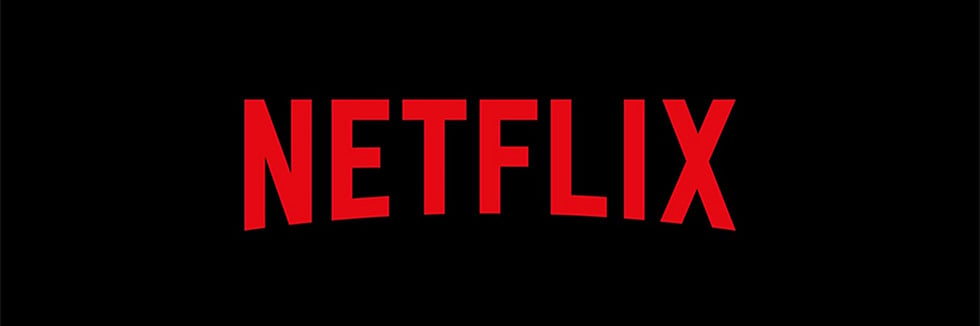If you are looking to screen mirror on Nebula Capsule projector but don’t know how, this compelete guide is what you need. No matter it is iOS device or Android device that you own, you can find the method to finish the task in the following steps.
Two Methods for Screen Mirroring on Nebula Capsule Projector

IOS Devices:
- Make sure that your phone and Nebula Capsule projector are connected to the same Wi-Fi network.
- Enable the Screen Mirroring on your iOS device in the control center by swiping up the iPhone screen.
- Once Capsule shows up on your phone’s Screen Mirroring List, select it to connect.
- Then, the screen of your phone will be projected onto the screen of the projector.

Android Devices:
- Turn on the Nebula Capsule projector and go to Settings>General>Screen Mirroring>Android.
- Enable the Screen Mirroring on your phone via the pull-down menu, Settings, or WLAN settings.
- Select “Nebula-xxxxxx” to connect.
- Then, your phone screen can be mirrored on the projector screen.
With this tip of screen mirror on Nebula Capsule Projector , you can cast your screen of iOS phone or Android phone onto the massive screen.
Troubleshooting for screen mirroring on Nebula Capsule Projector
Why Do I fail to screen mirror Netfix content?
Please note that copyrighted content can’t be mirrored or cast. Streaming Apss such as Netflix, Prime video, Hulu, etc, due to encryption protocol, won’t allow users to screen mirror thier video onto the projector.

Why the screen mirroring doesn’t work?
The mobile phone and the Nebula Capsule Projector must be connected to the same Wi-Fi network.
You should check whether the Wi-Fi network connection is turned on.
Make sure that your smartphone supports screen mirroring and that you have turned on the screen mirroring on your phone.
You can restart the Nebula projector to try again.
Read more:
How to Connect Anker Nebula Capsule Projector to Bluetooth Speaker?
How to Adjust the Projection Size of Anker Nebula Capsule Projector?